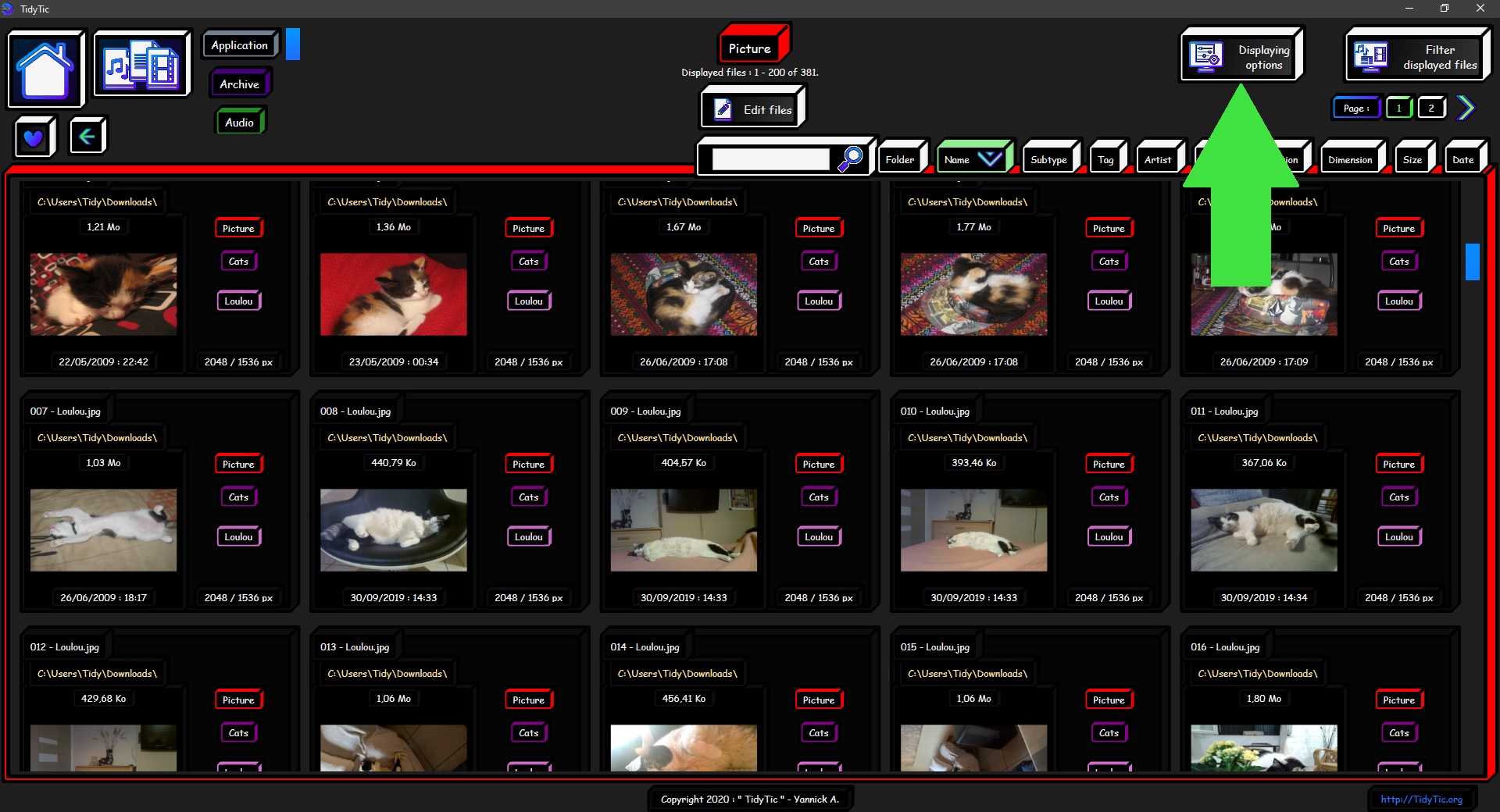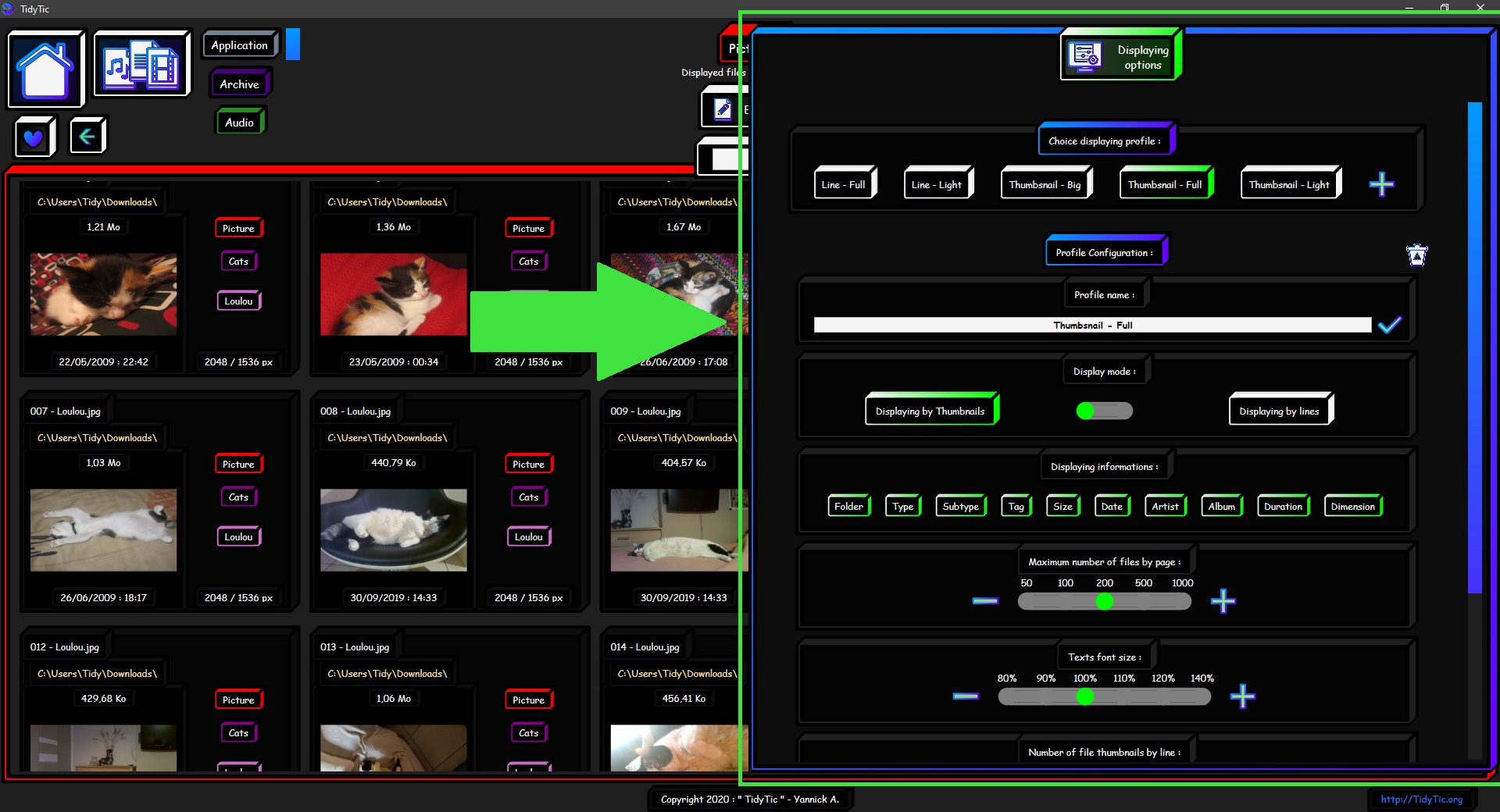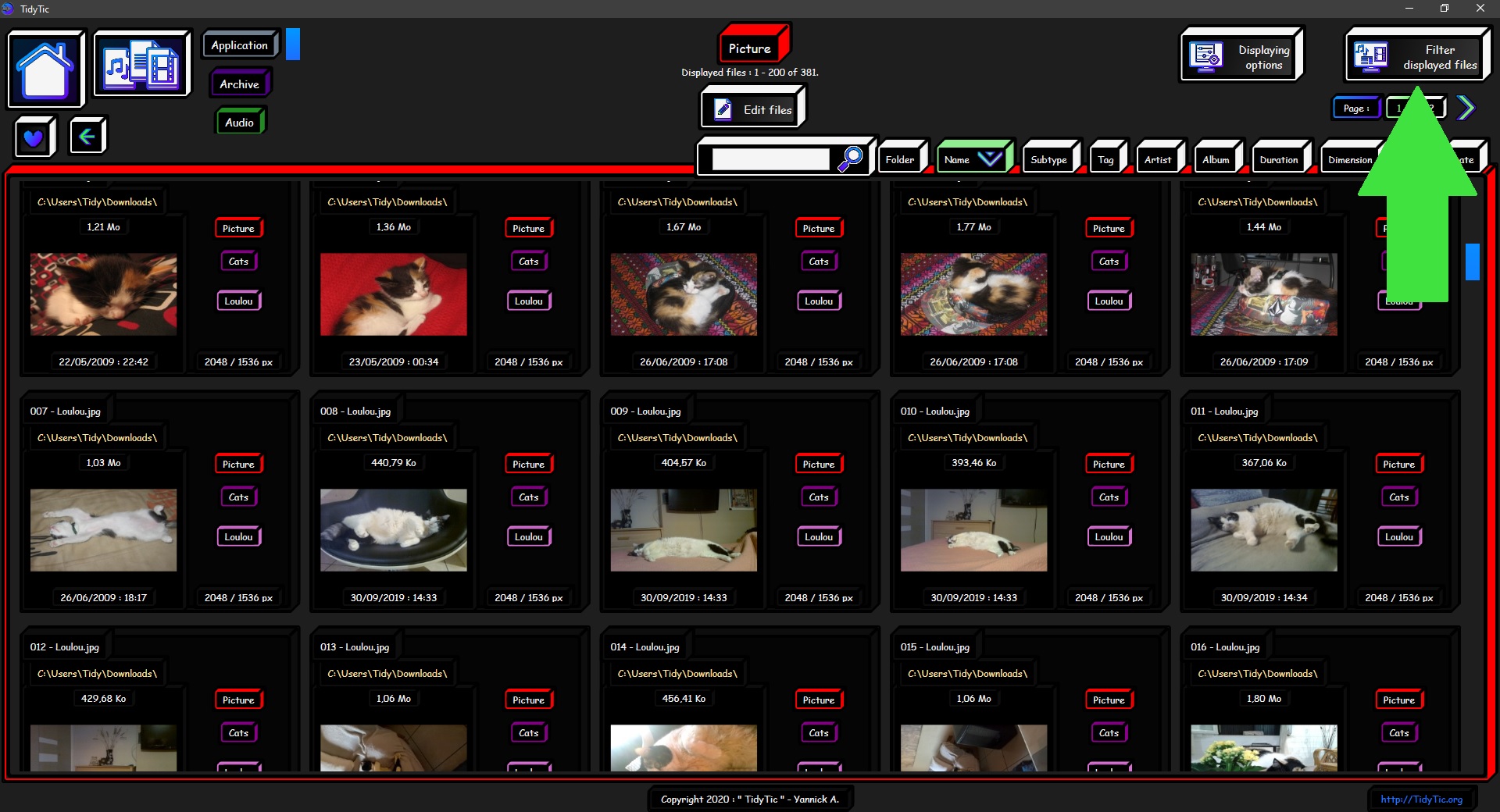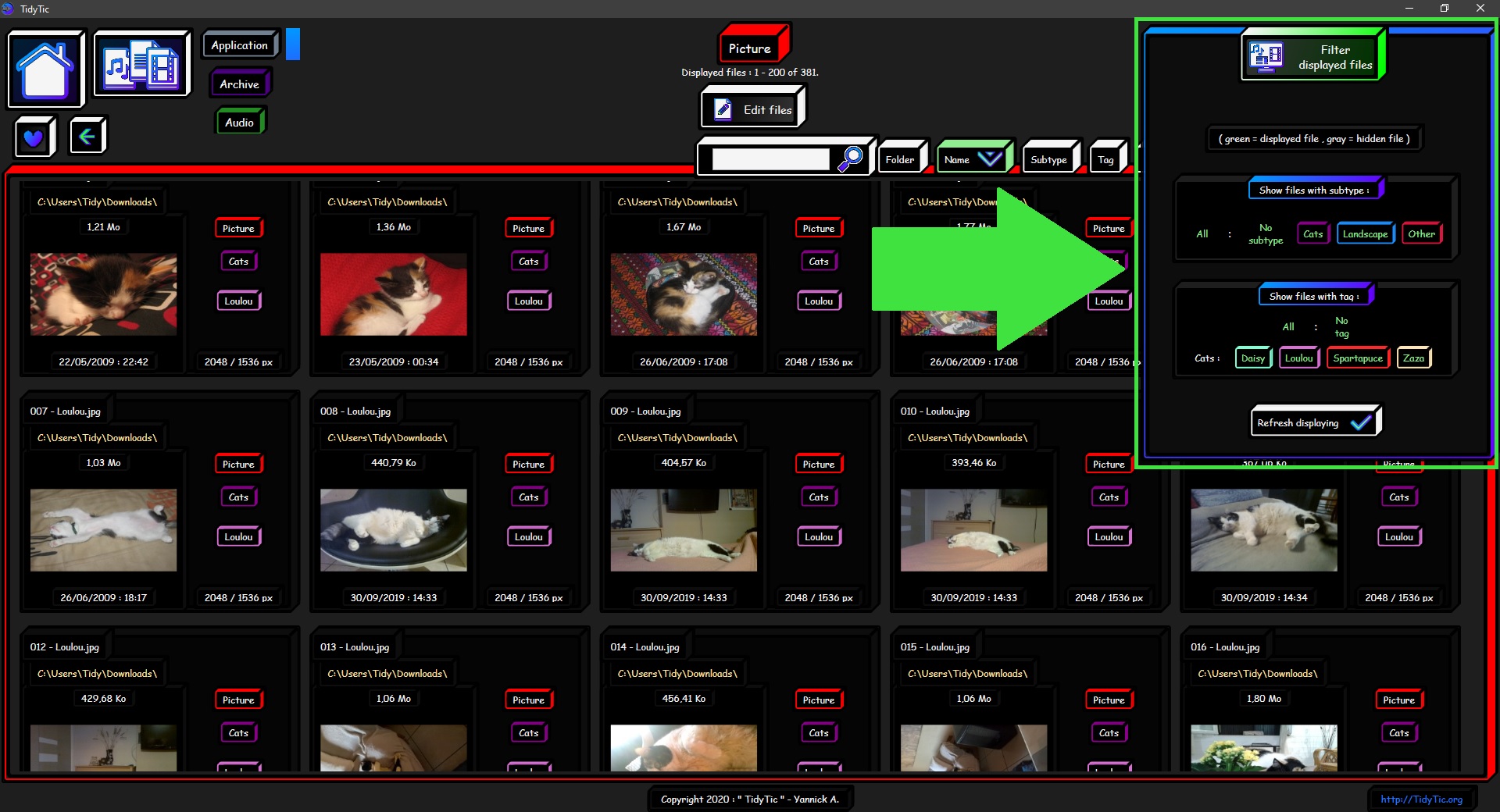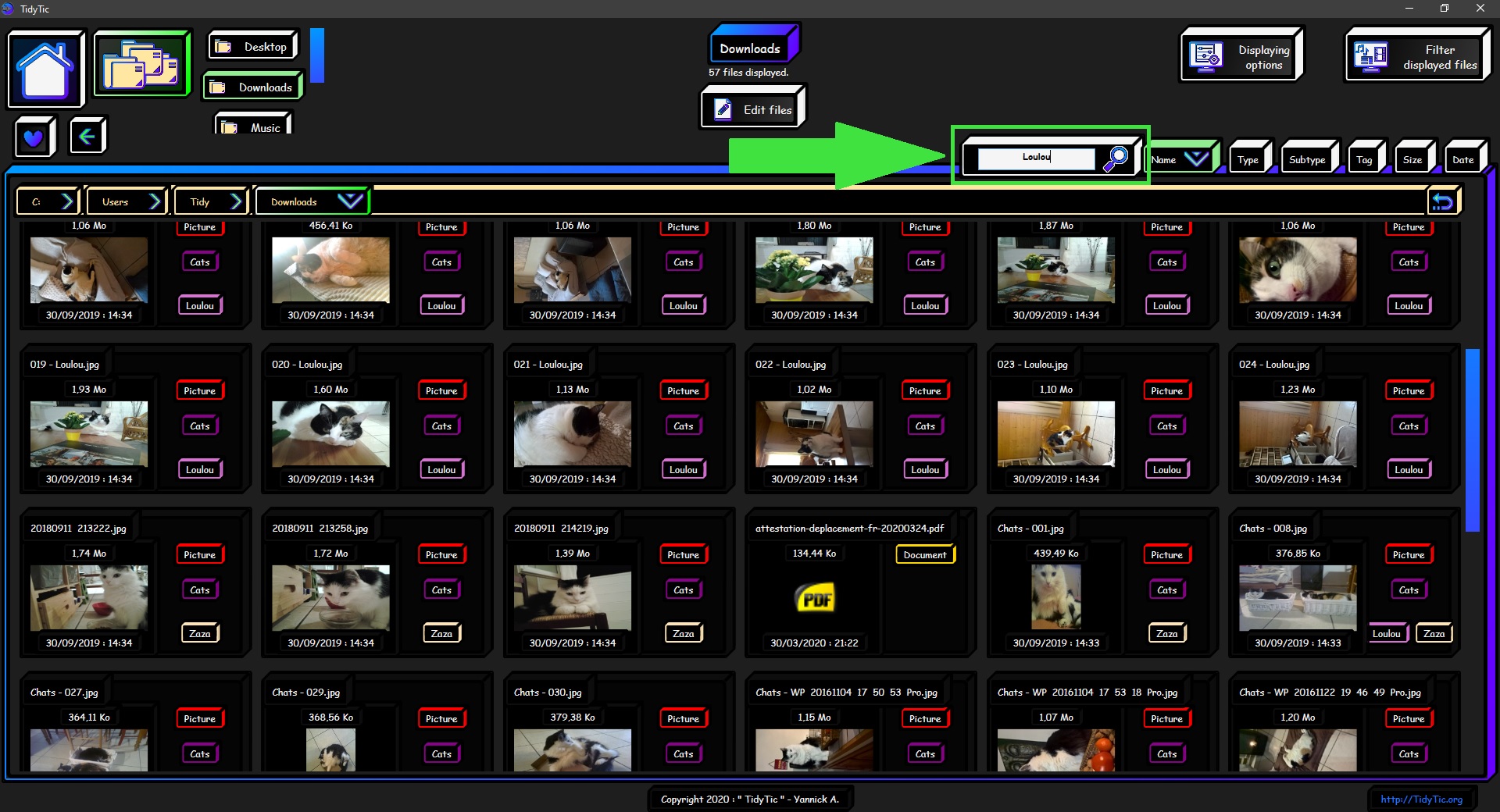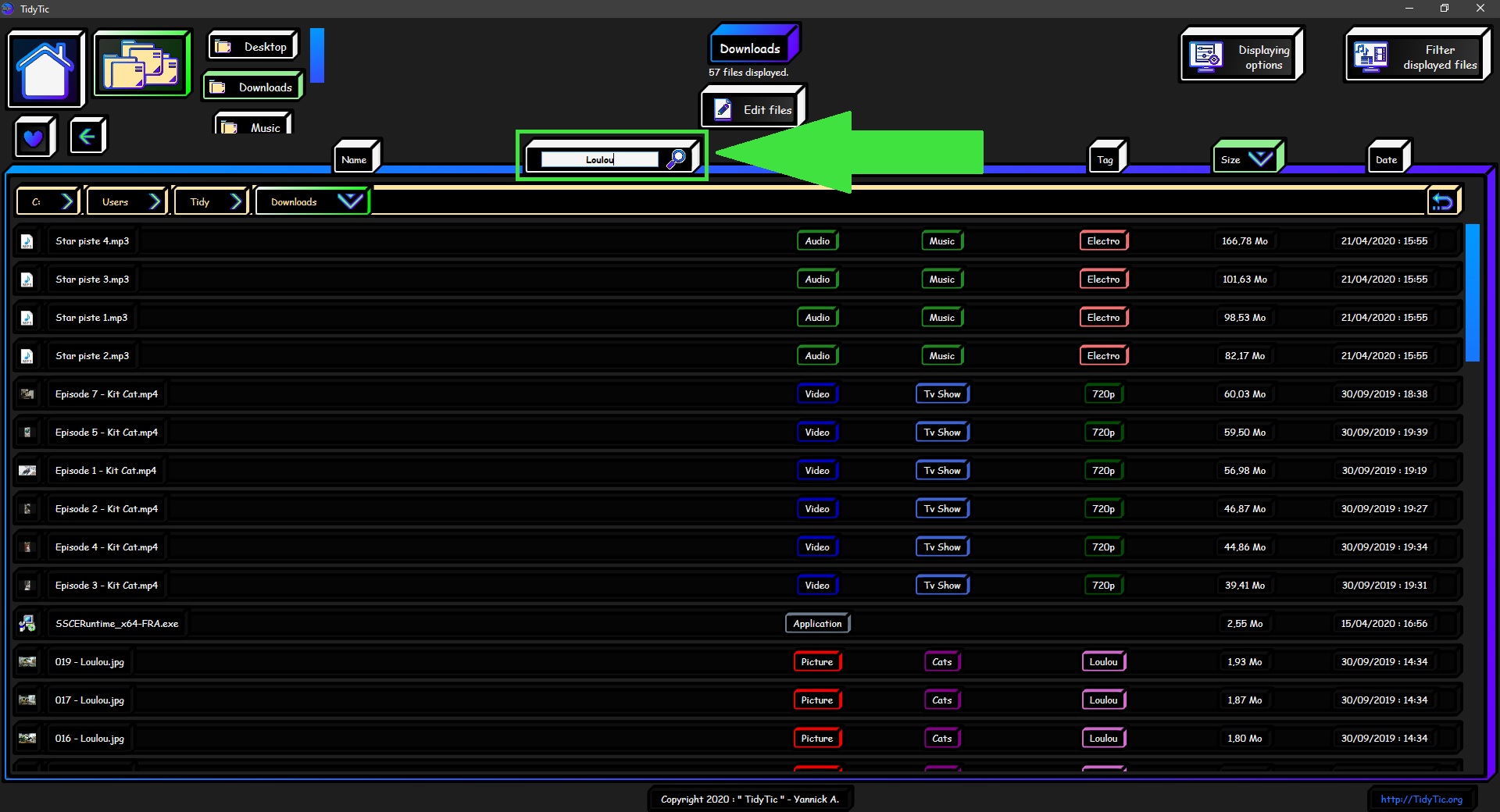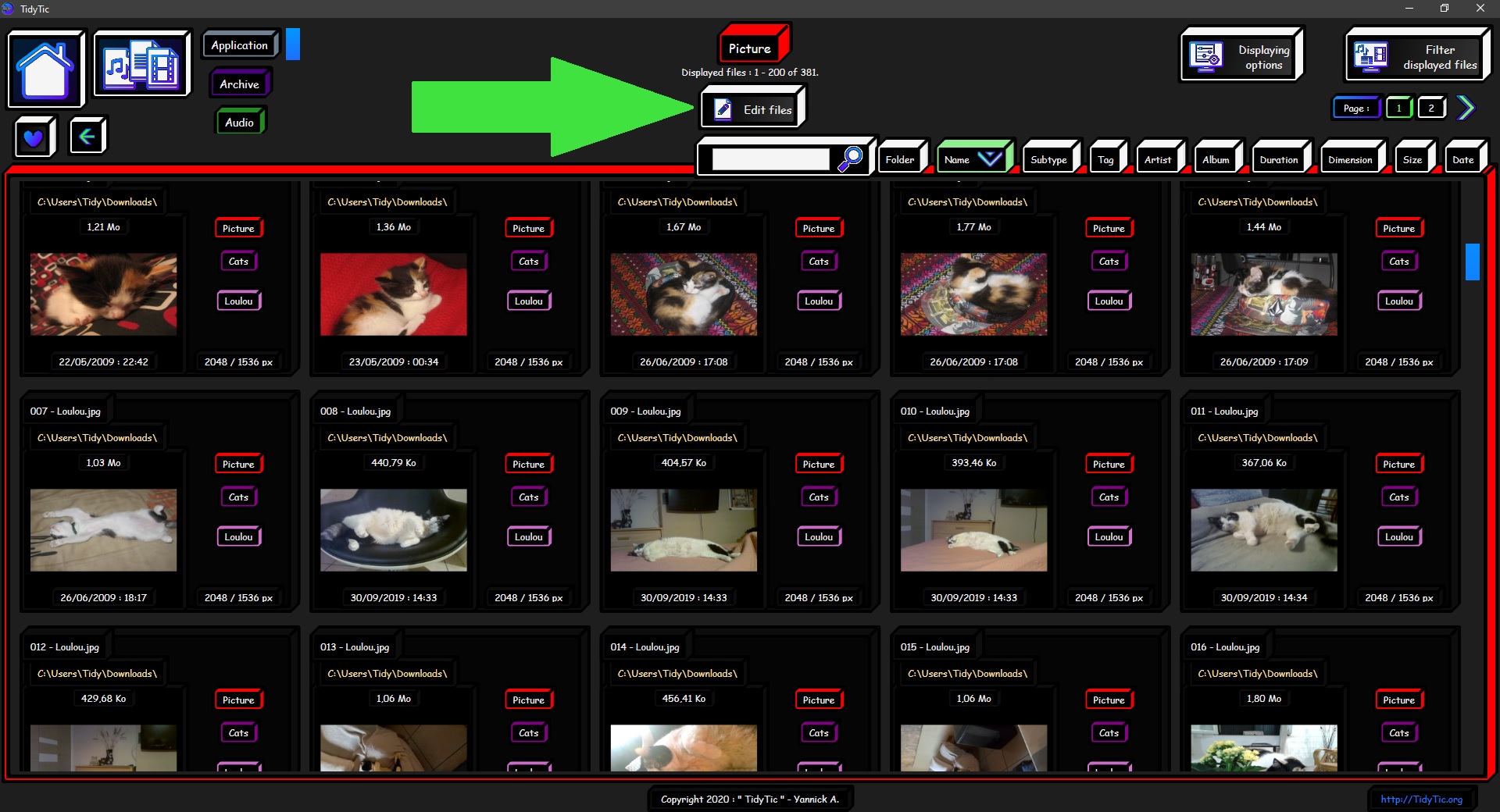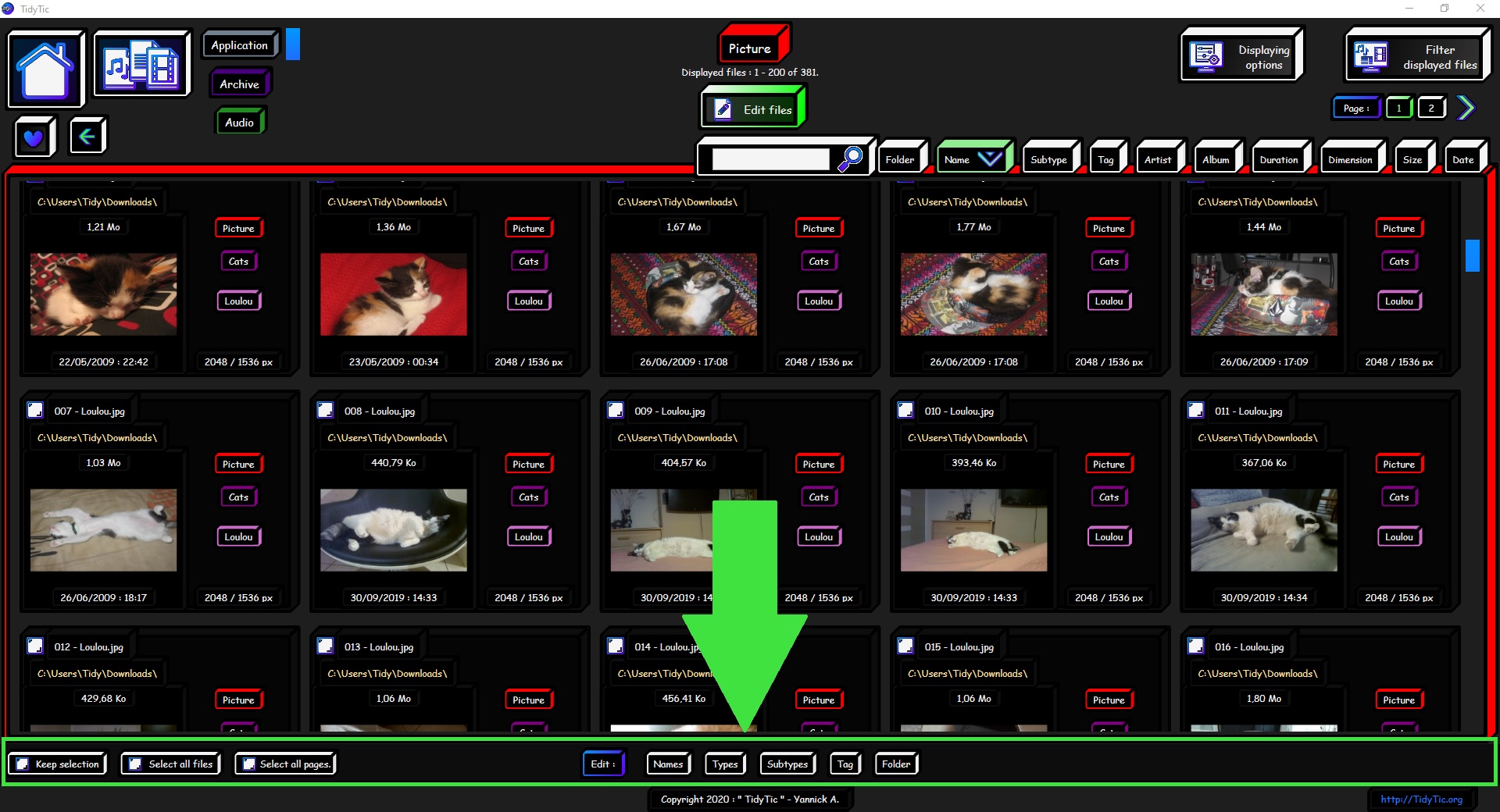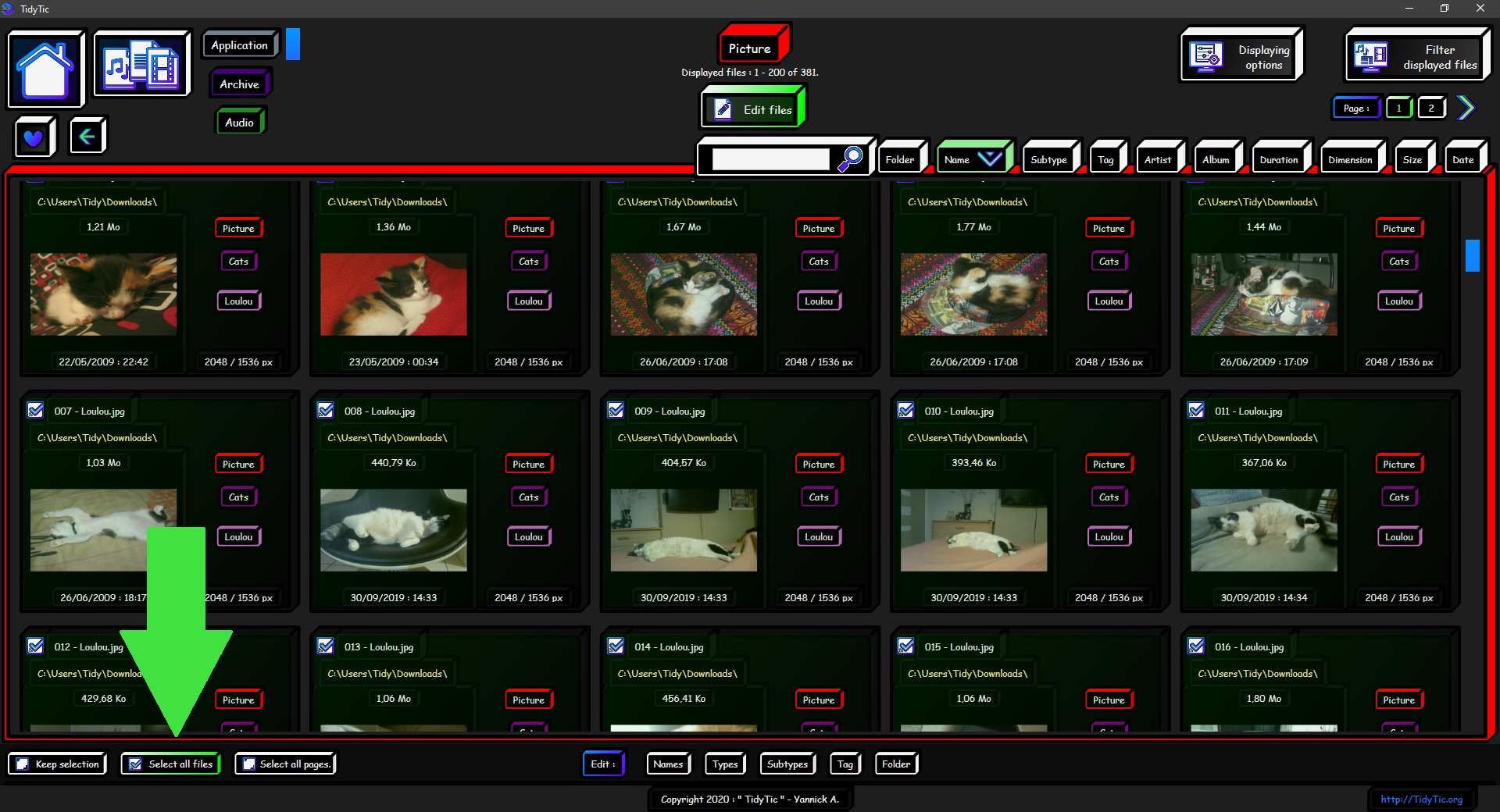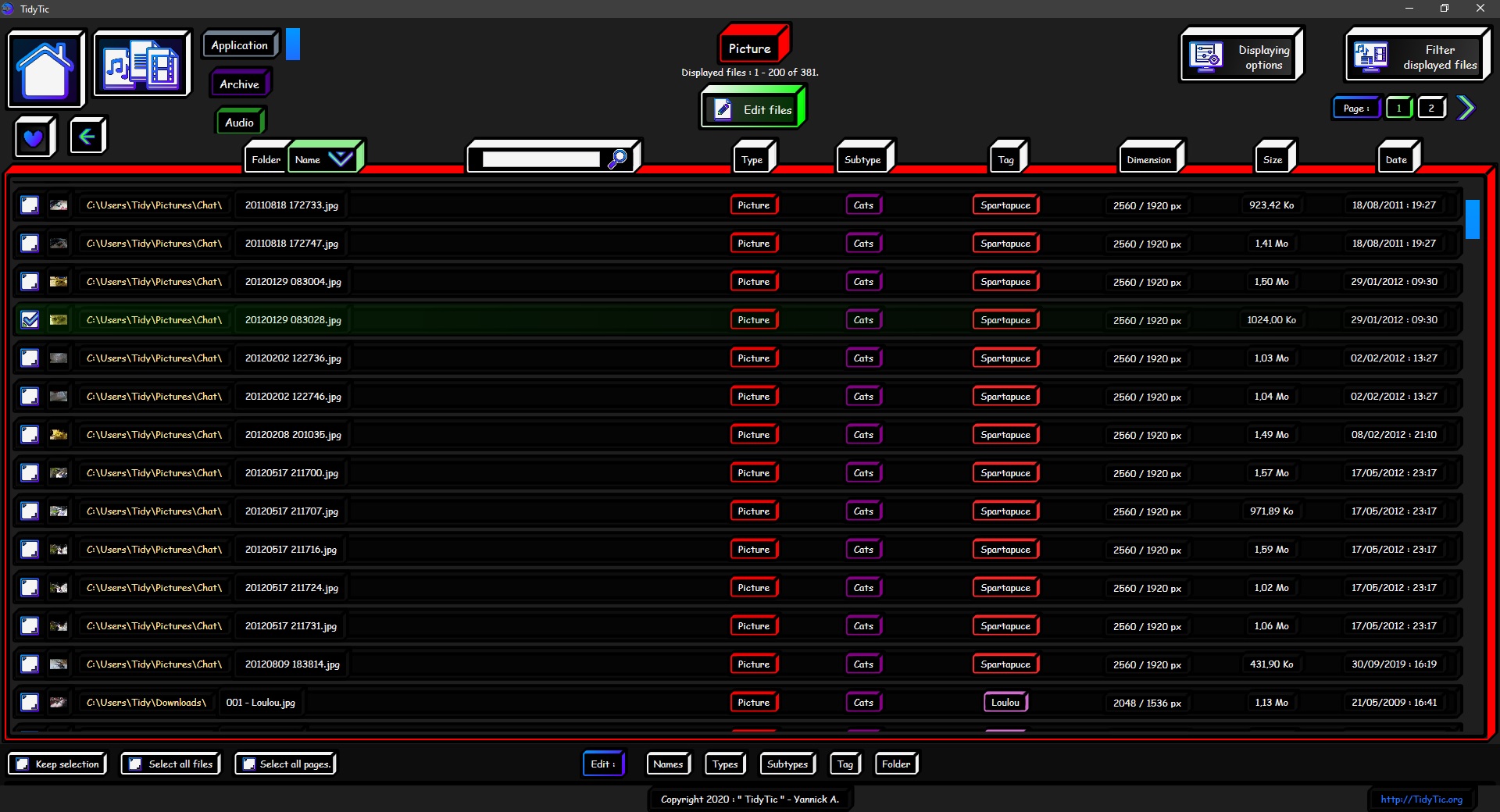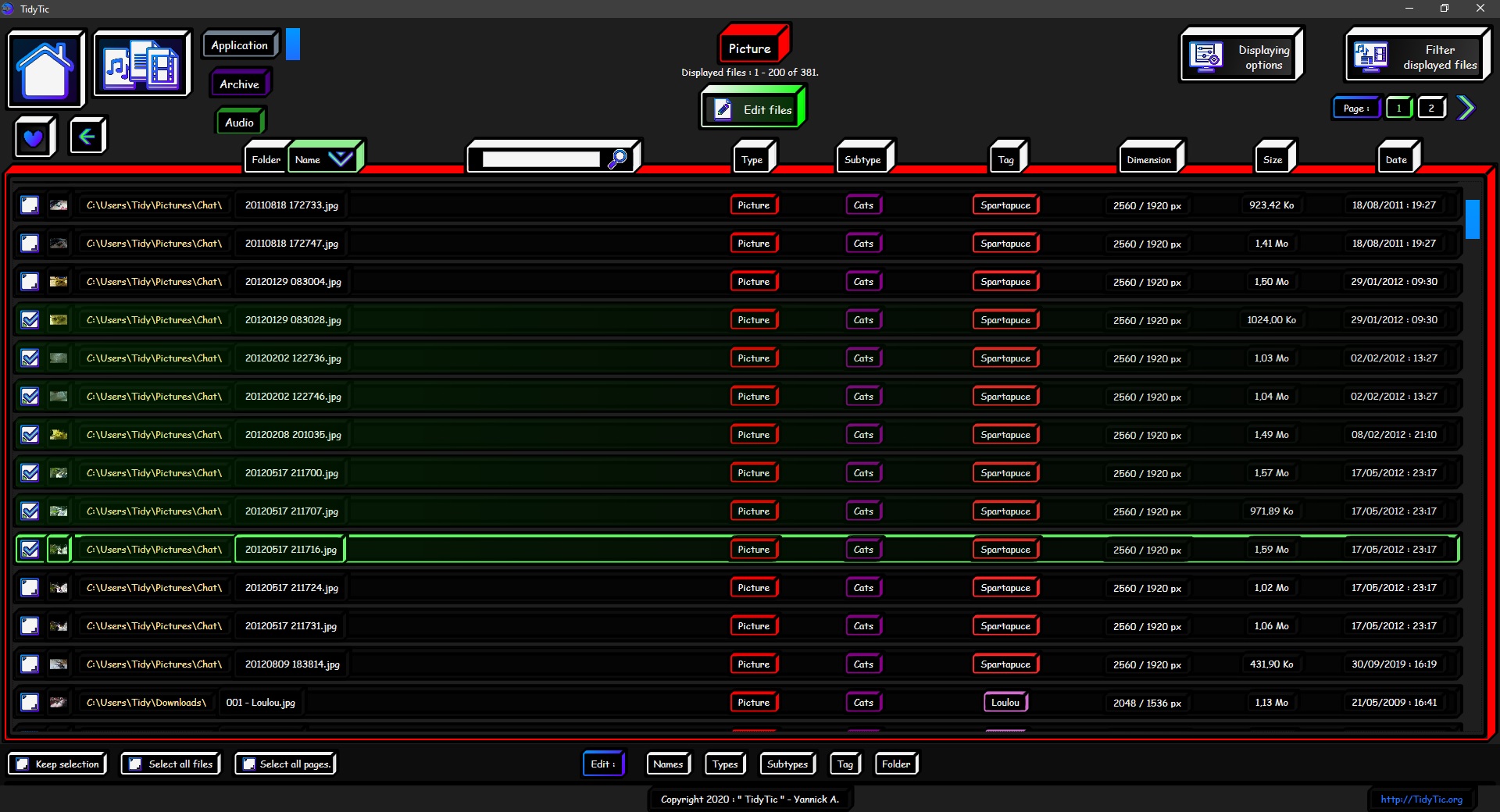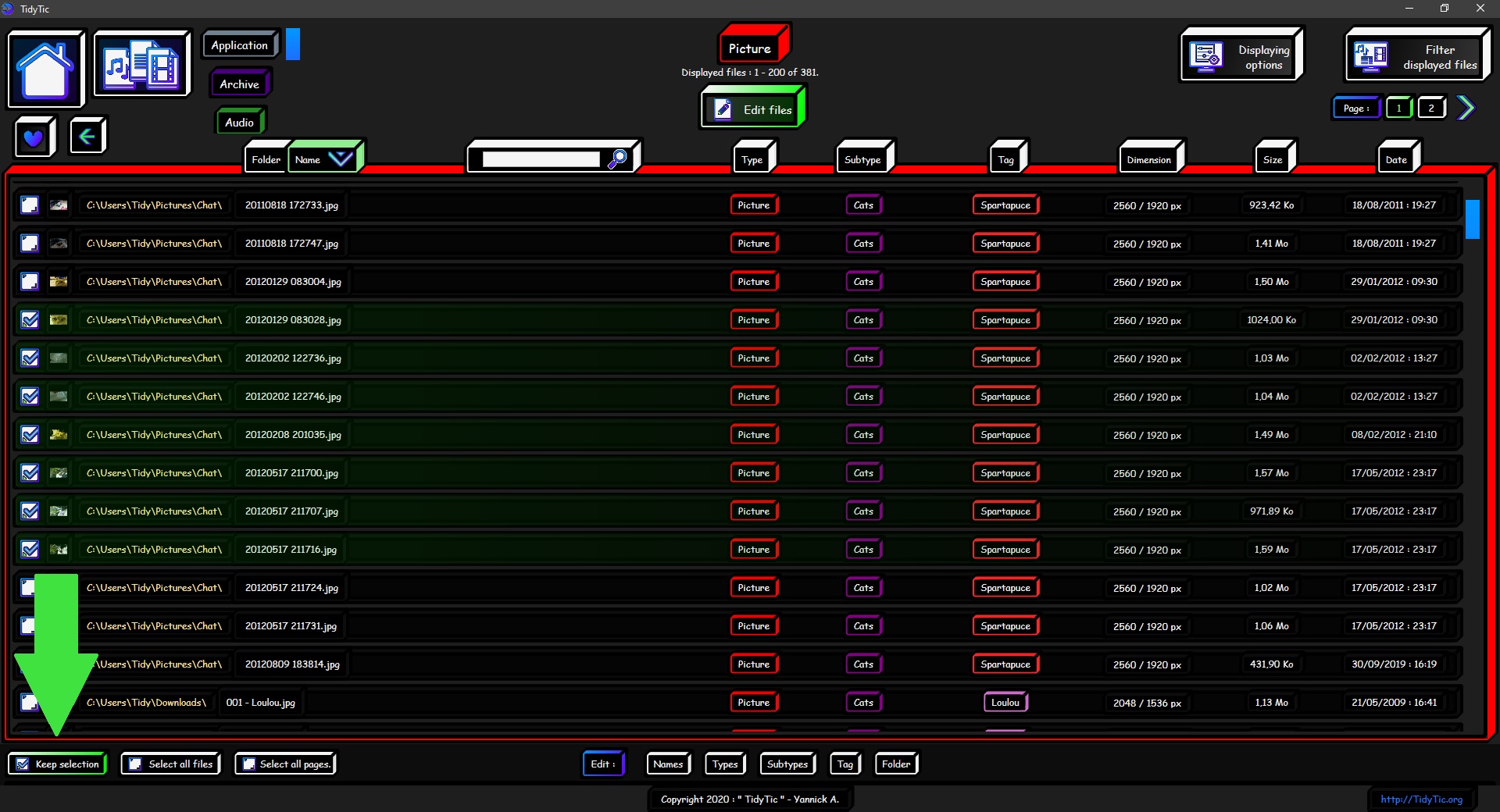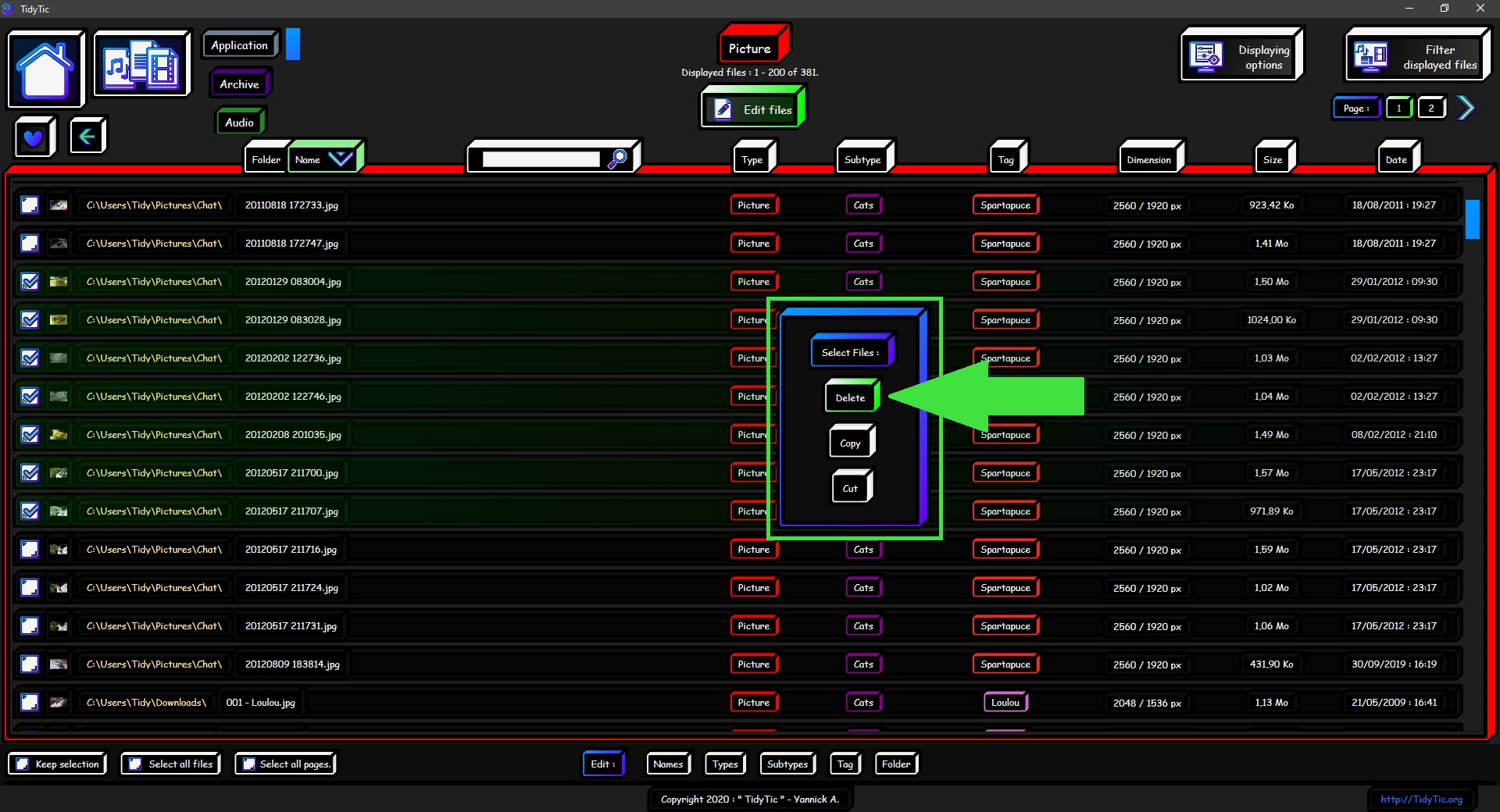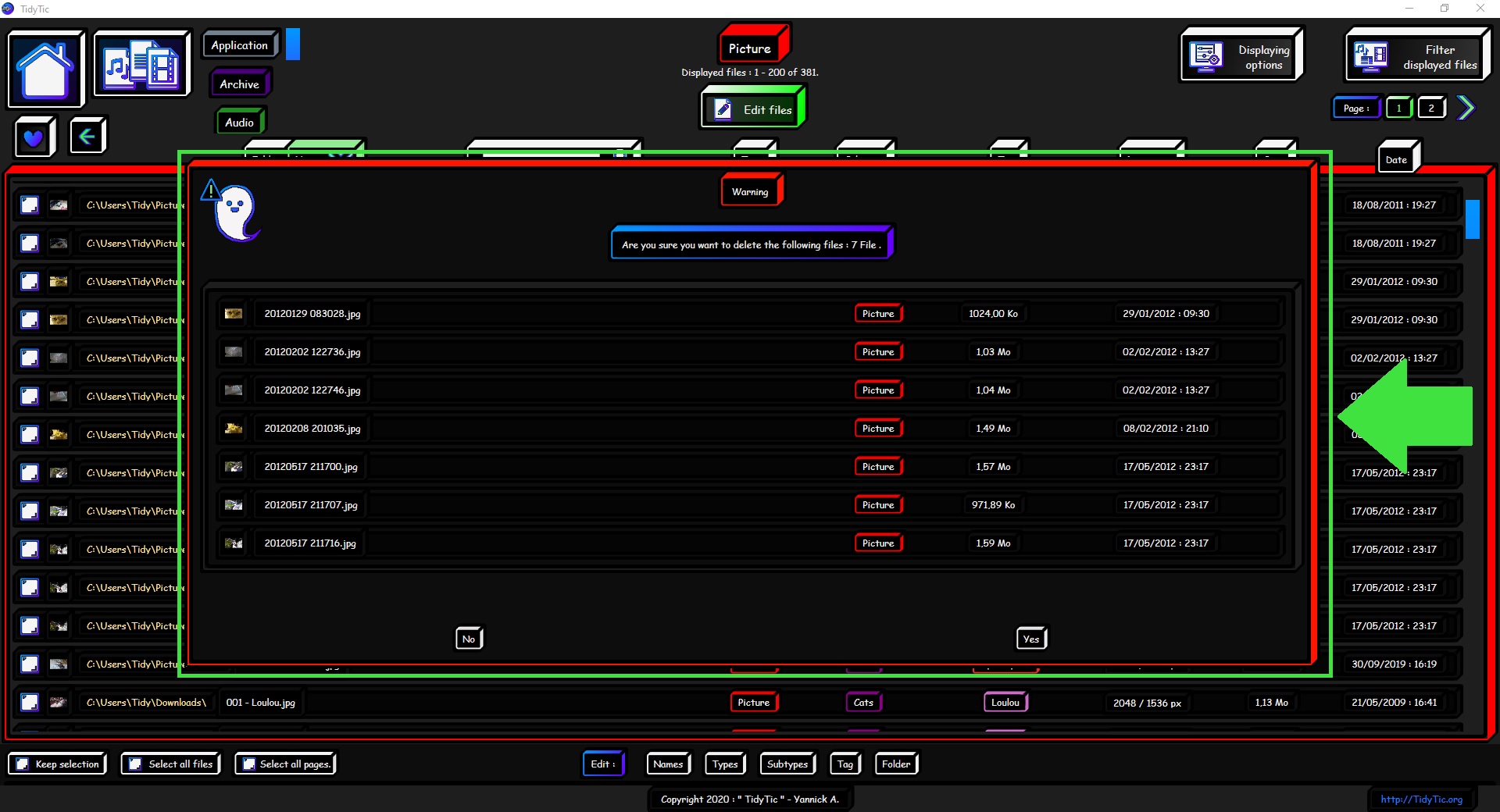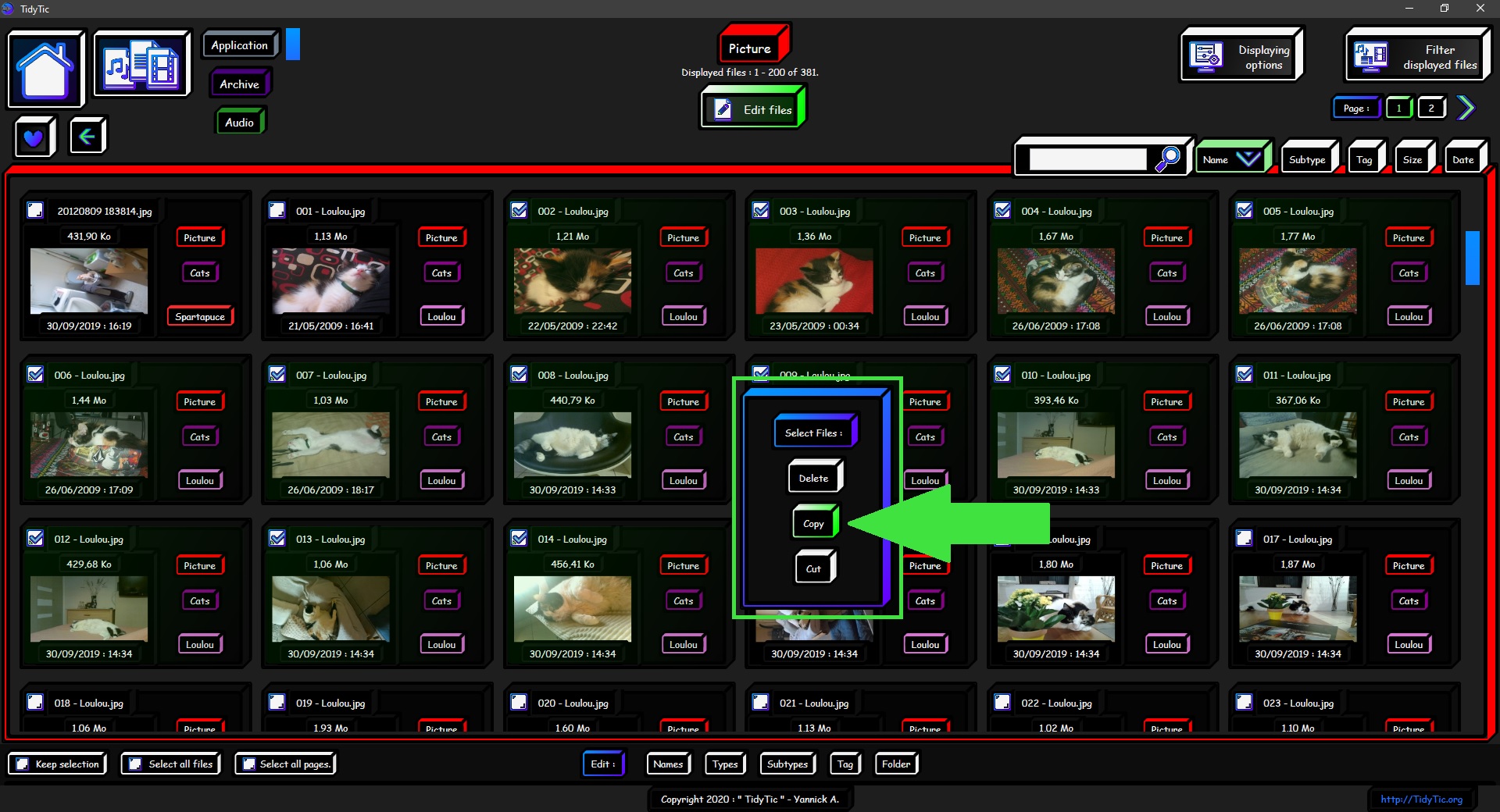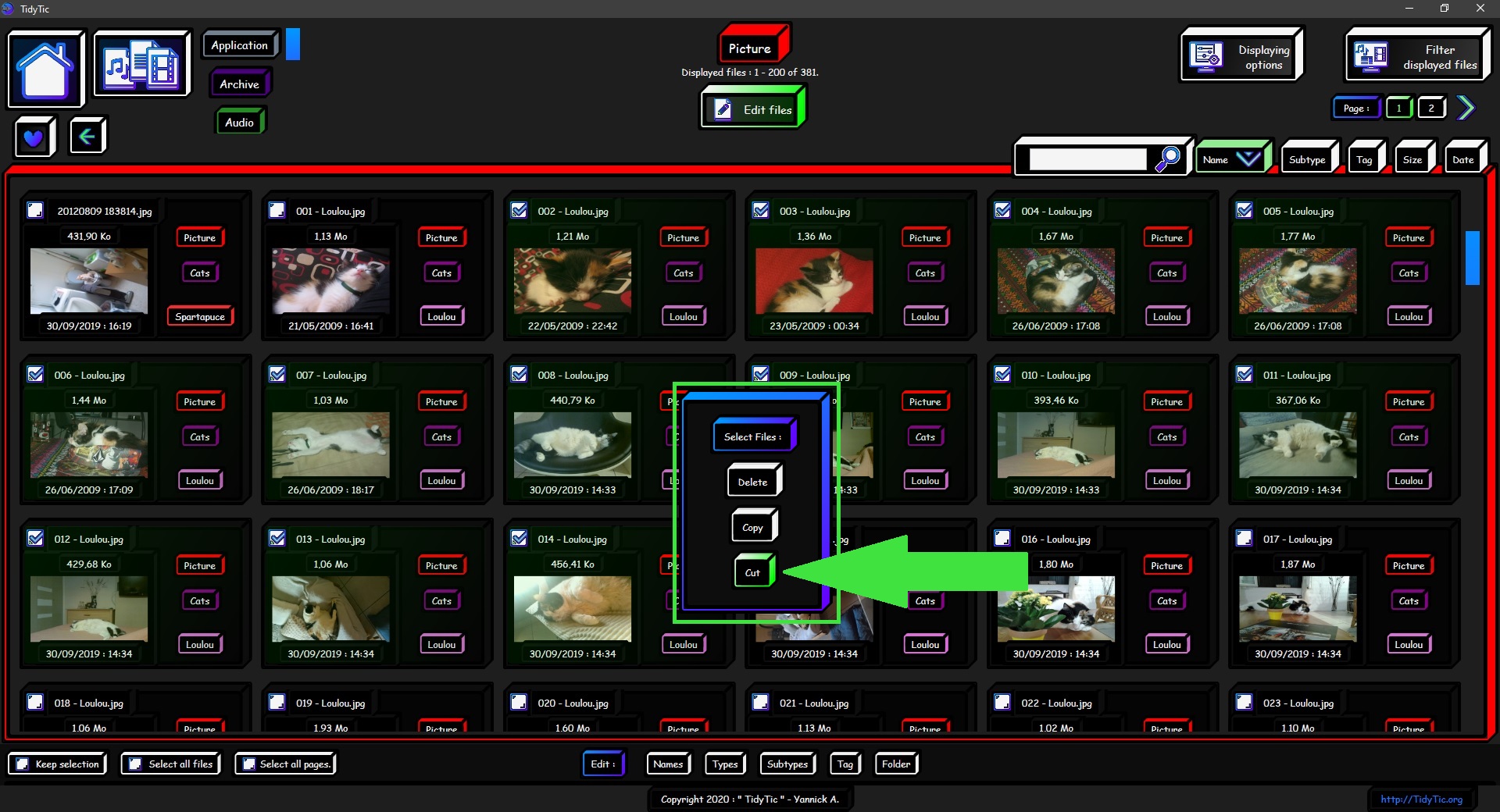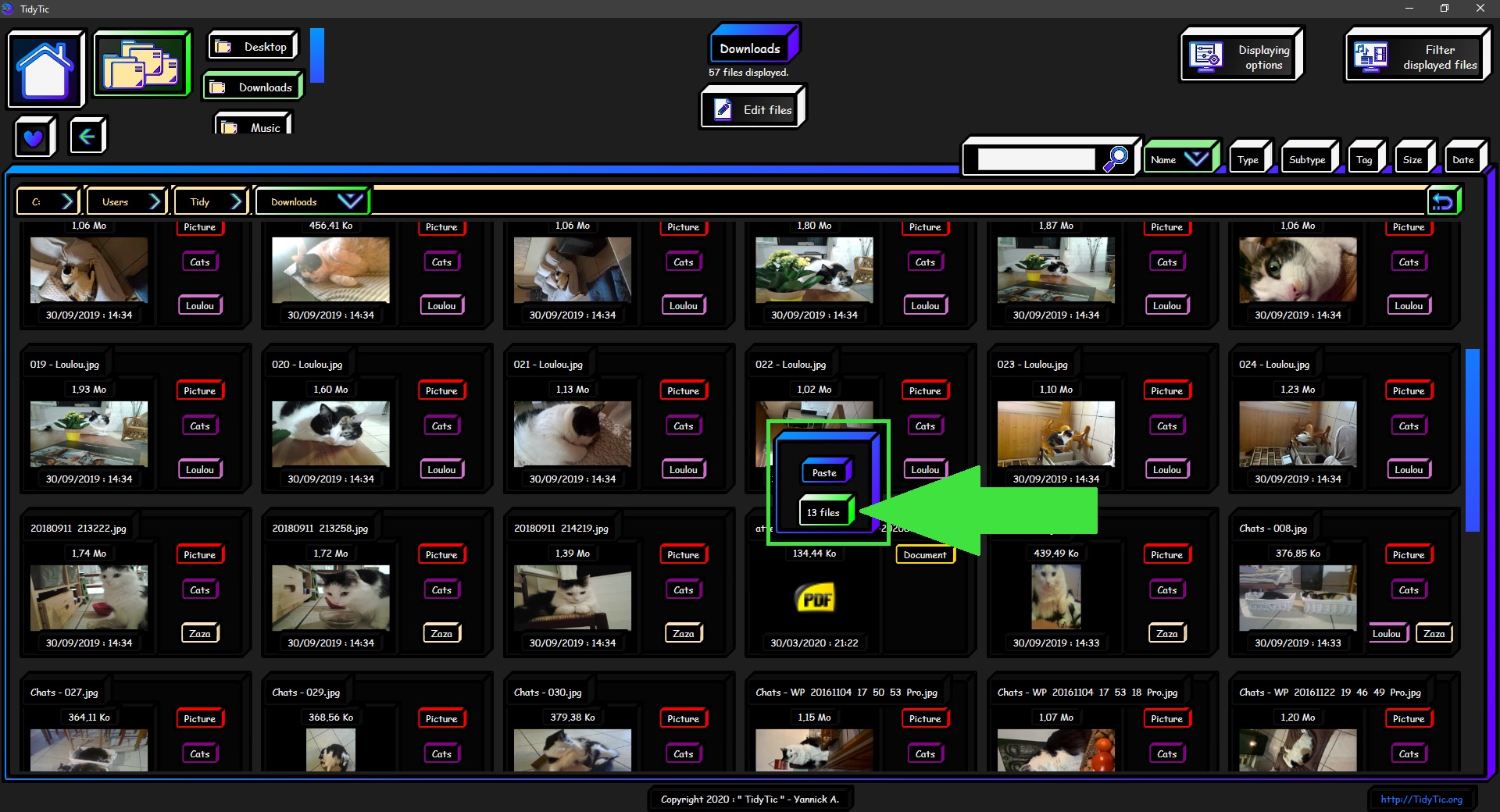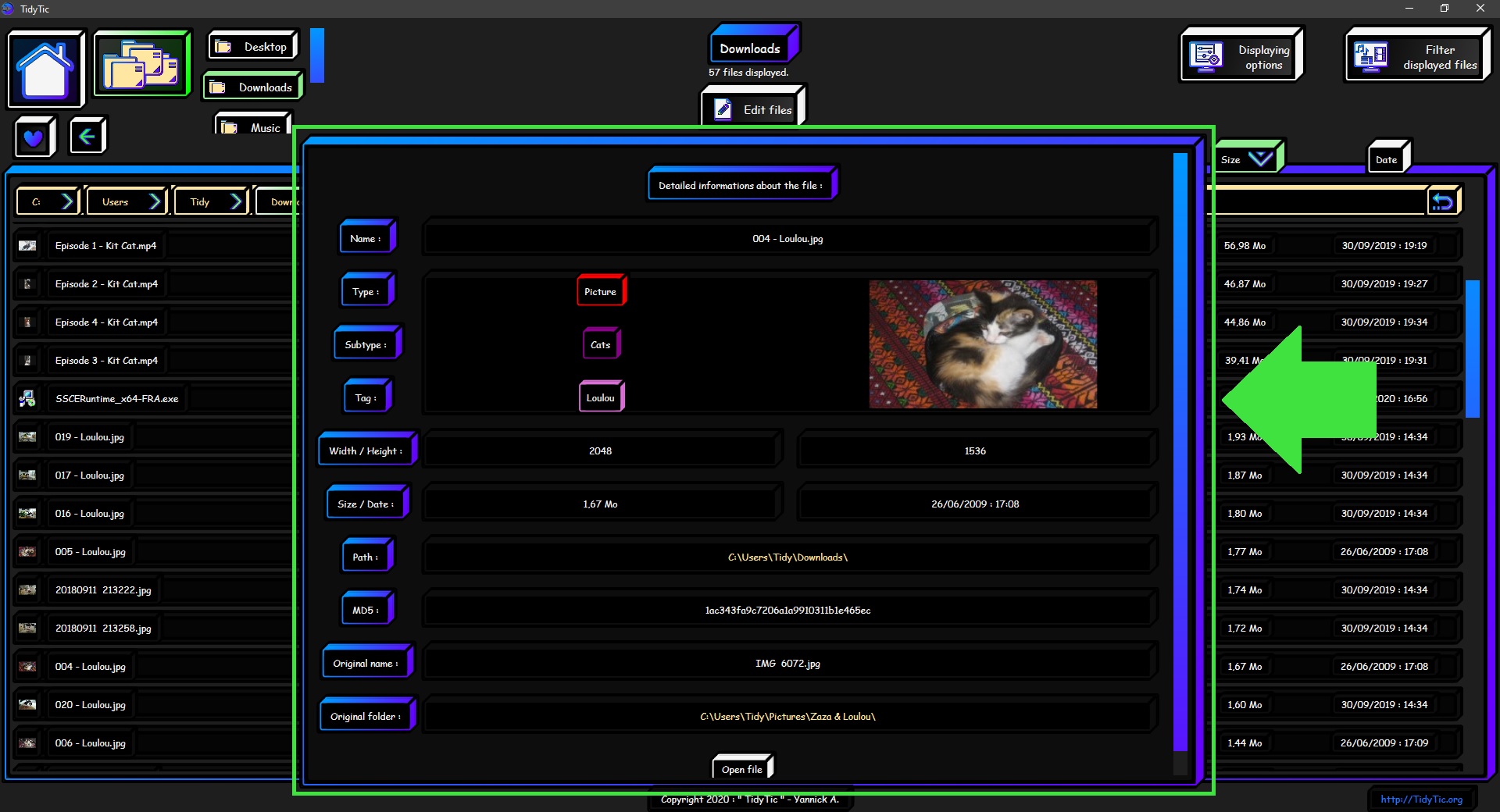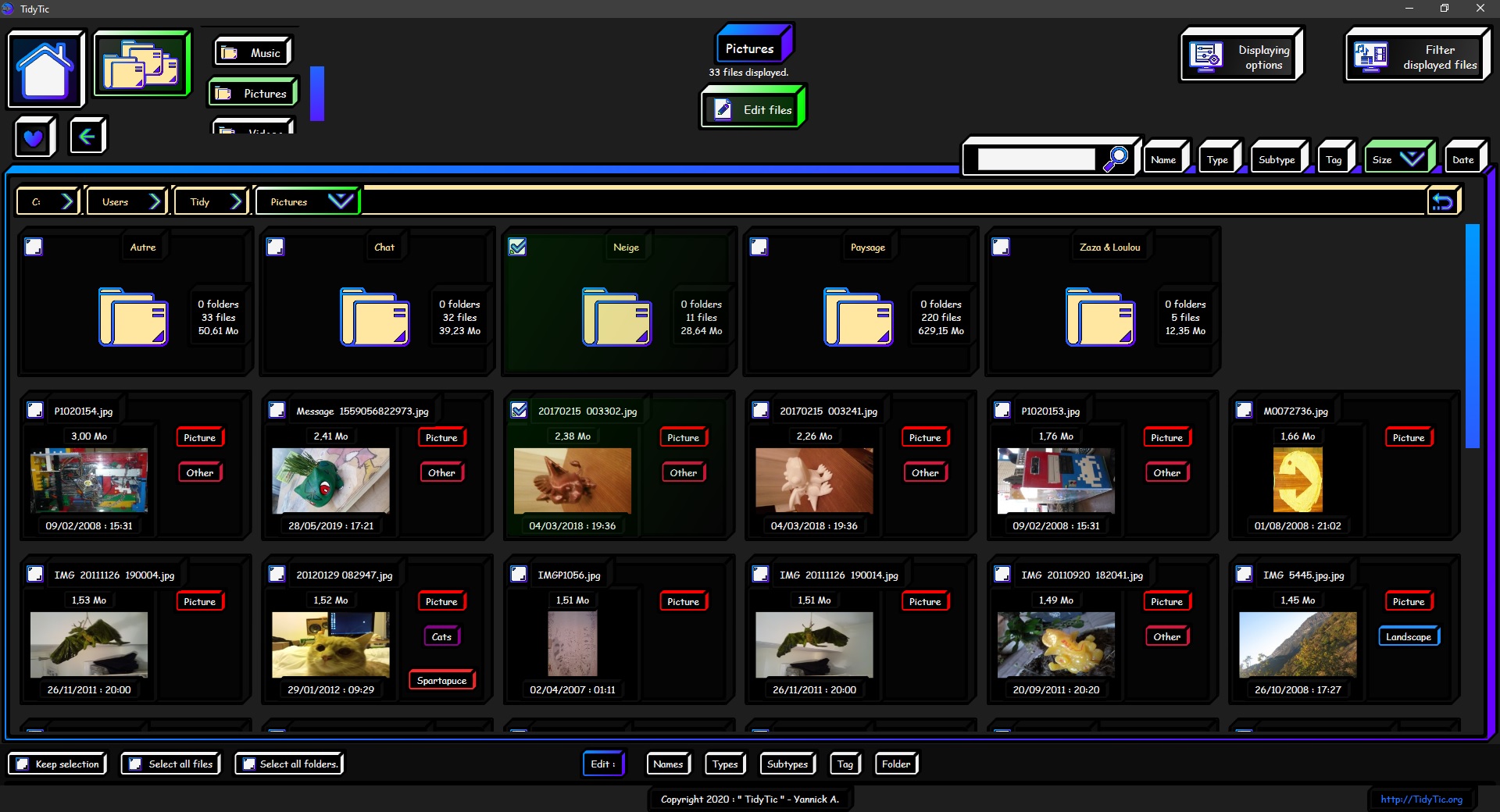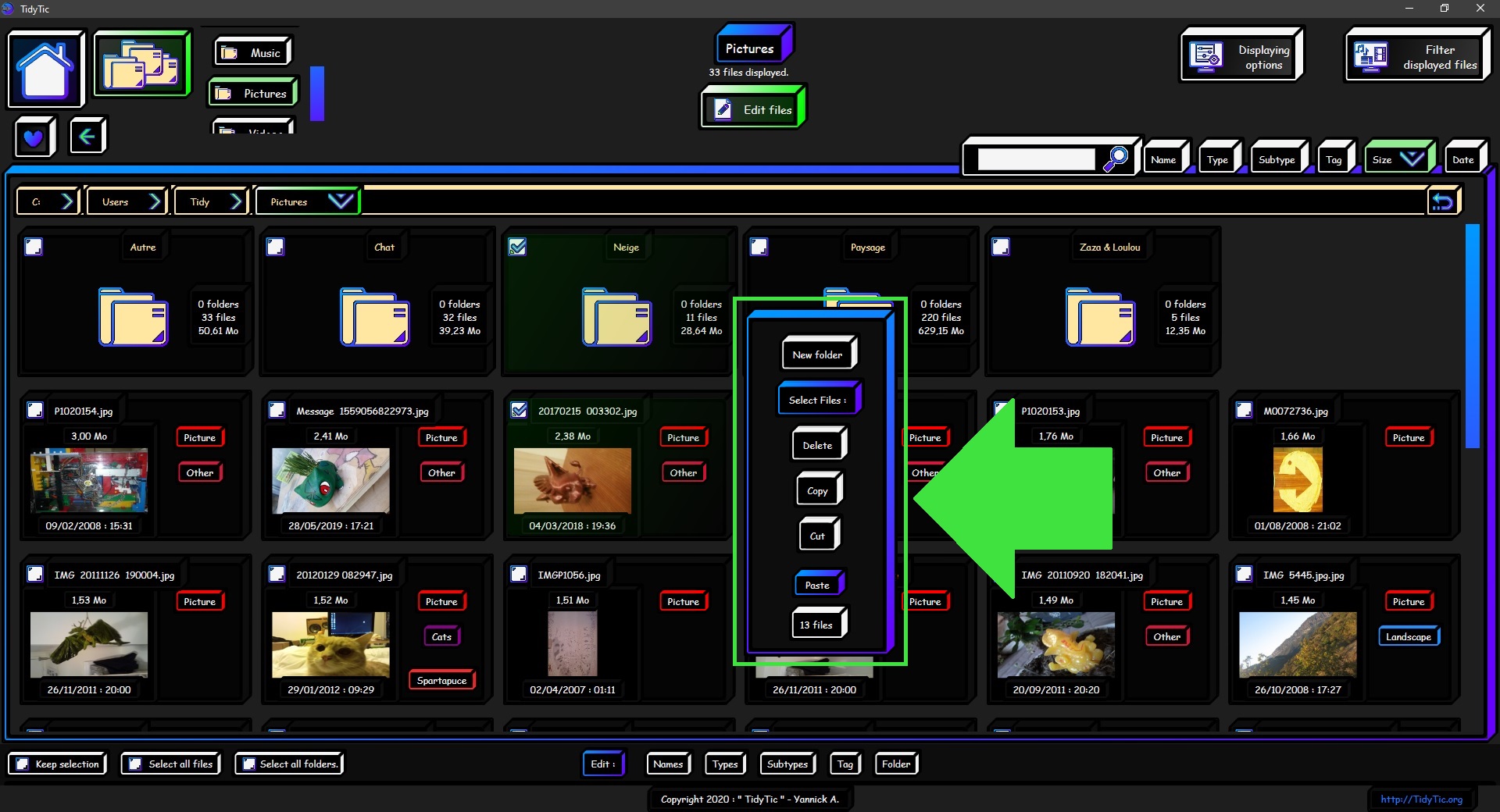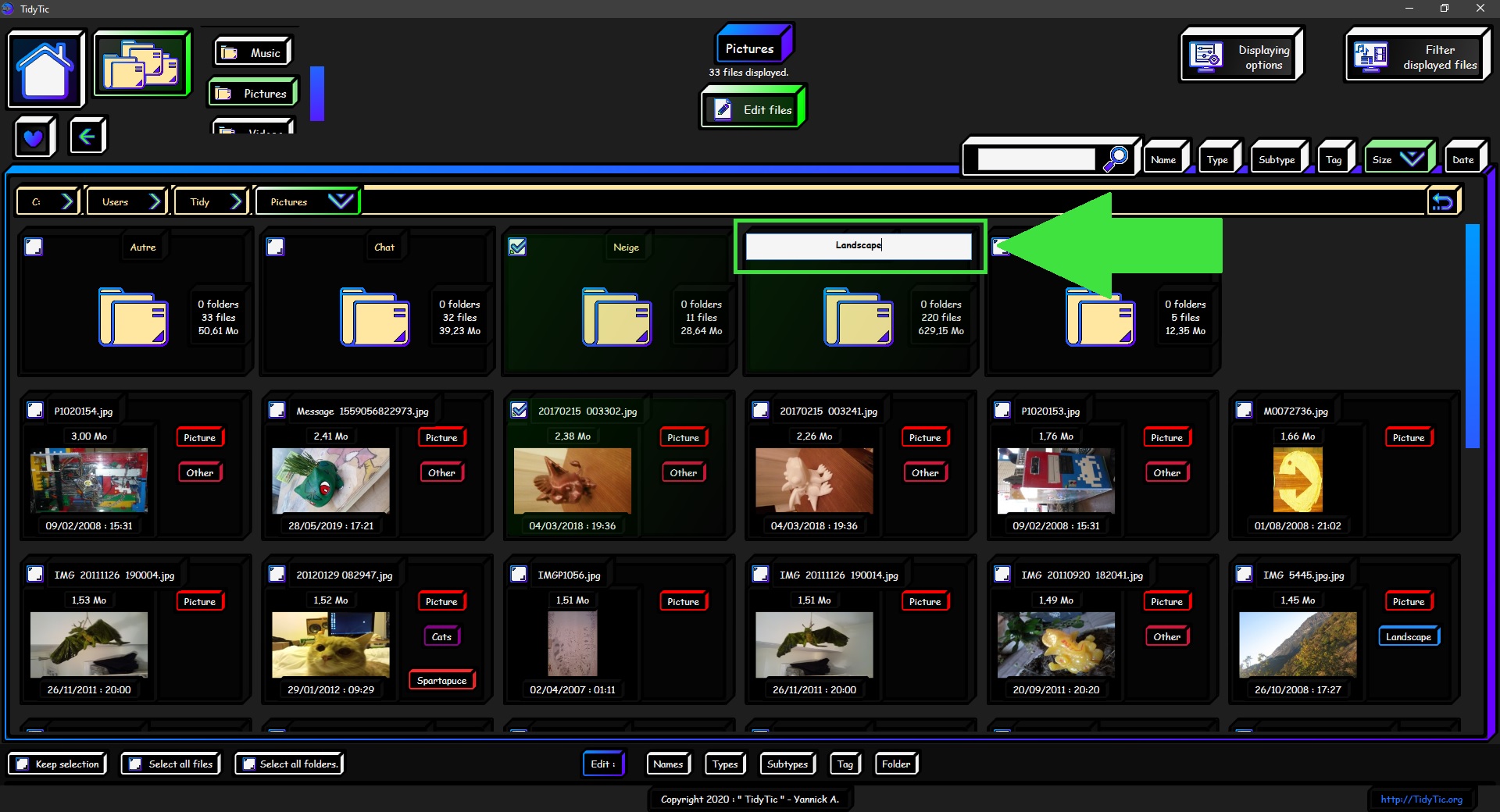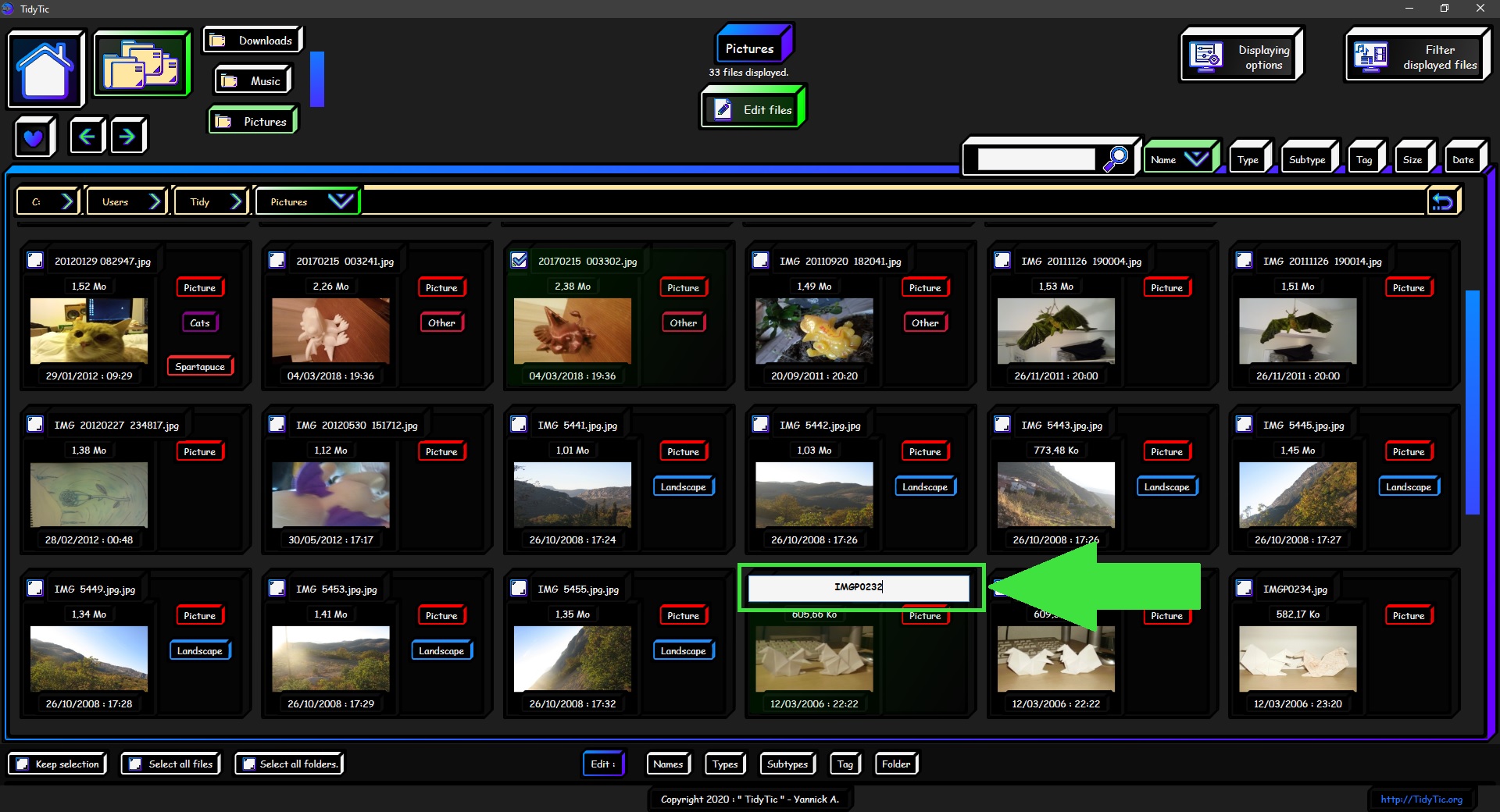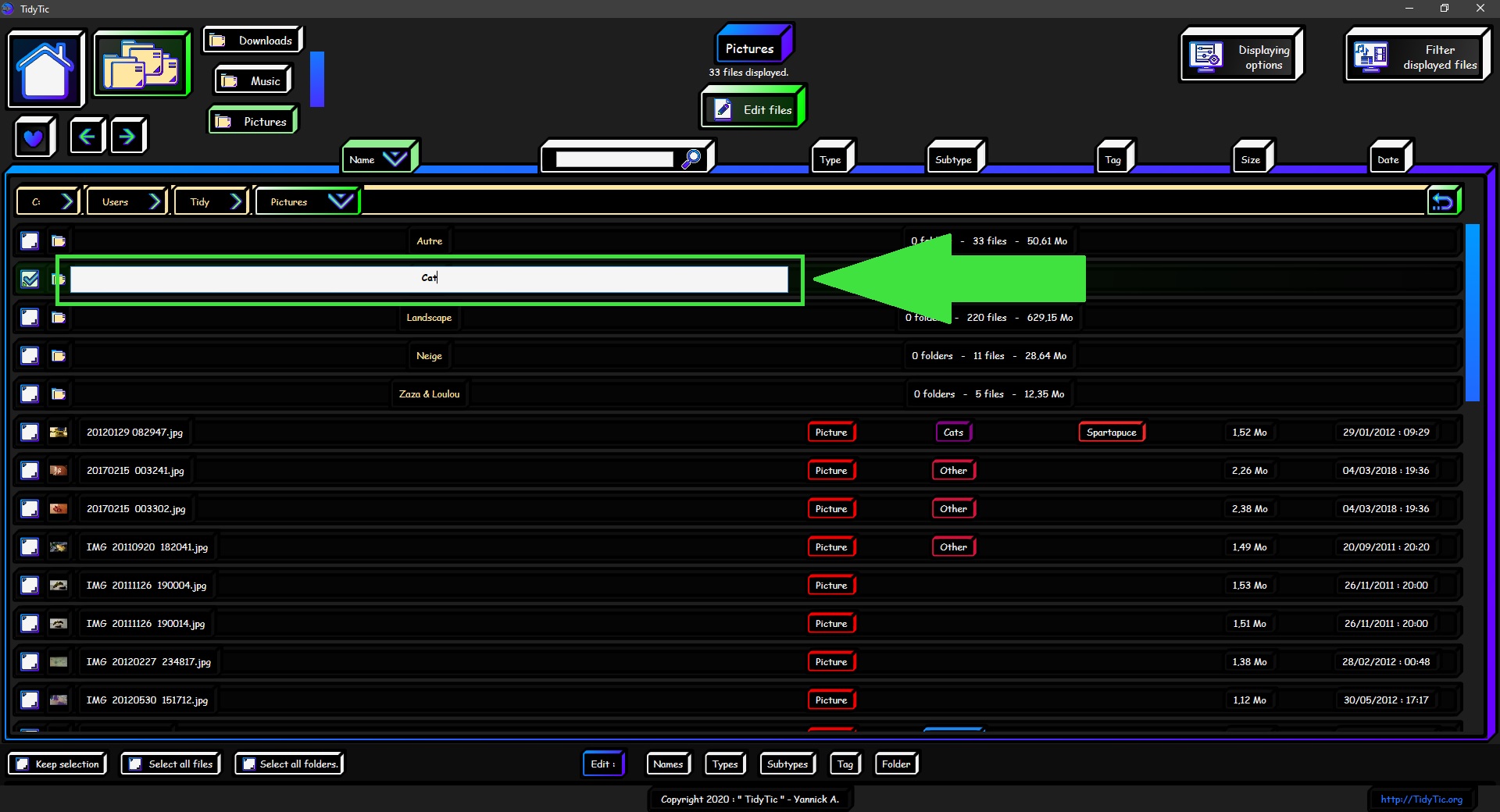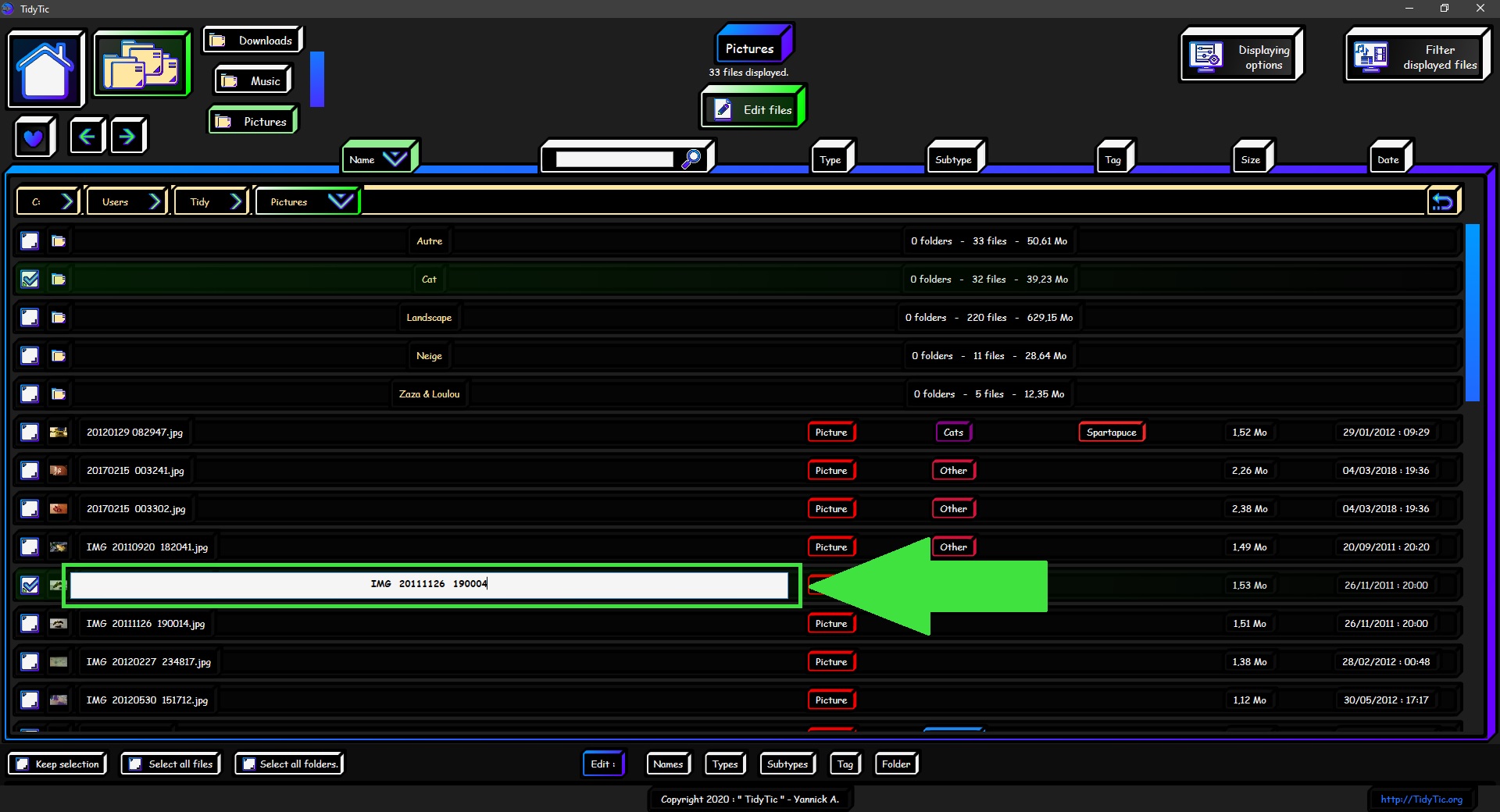Keyboard and mouse shortcuts available in TidyTic :
TidyTic has many keyboard or mouse shortcuts to make your navigation in the software faster and more pleasant.
For example, allowing you to open certain menus with one touch or quickly select your files, etc.
Here you will find the exhaustive list of shortcuts available in TidyTic.
Keyboard shortcuts :
Open the "Displaying options" menu :
To open / close this menu, simply press the "O" key on your keyboard.
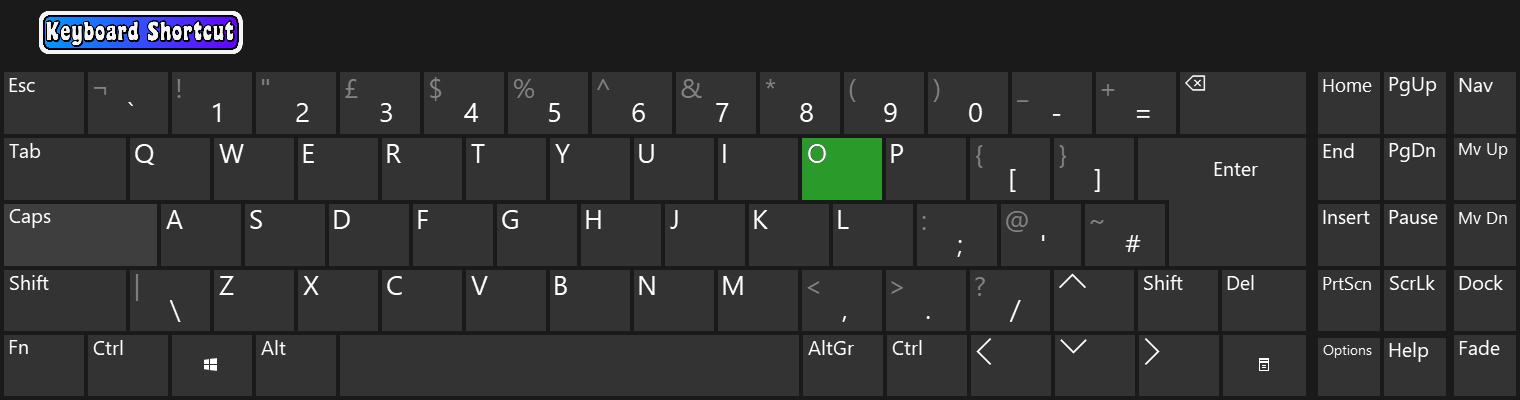
Open the "Filter displayed files" menu :
To open / close this menu, simply press the "F" key on your keyboard.
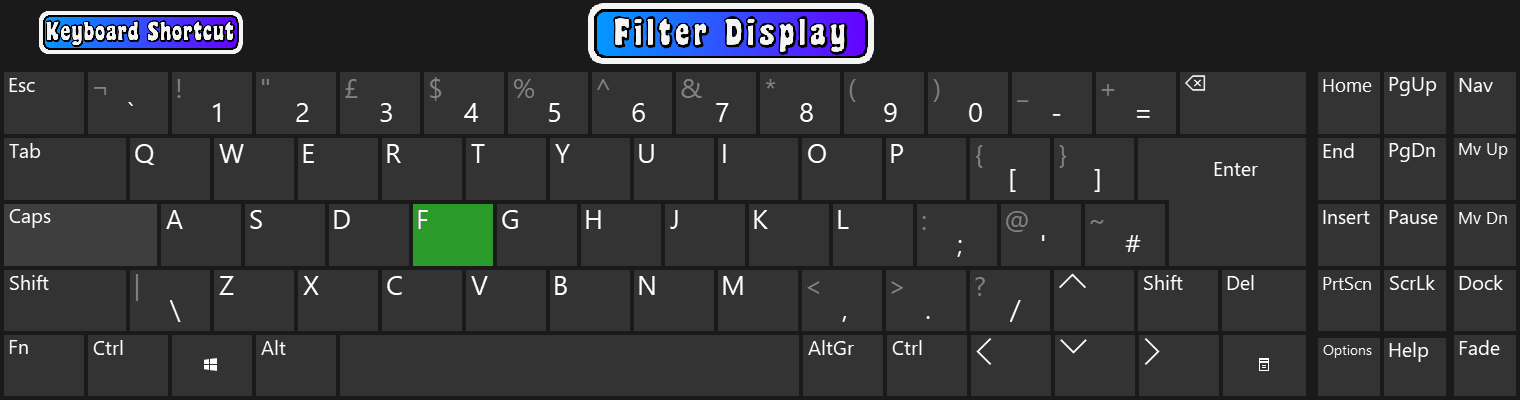
Search in files name :
The keyboard shortcut is the same as on Windows : CTRL + F.
It will allow you to automatically place your mouse cursor in the name search box.
You will only have to write your search and press enter or the "![]() " icon
" icon
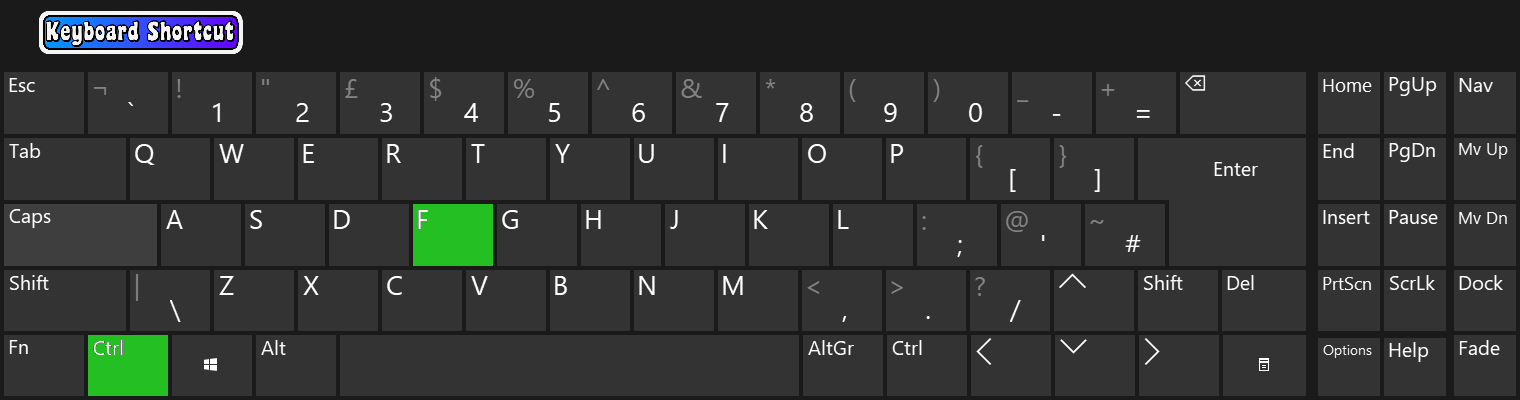
Switch to edit mode / Open the "Edit files" menu :
To open / close this menu, simply press the "E" key on your keyboard.
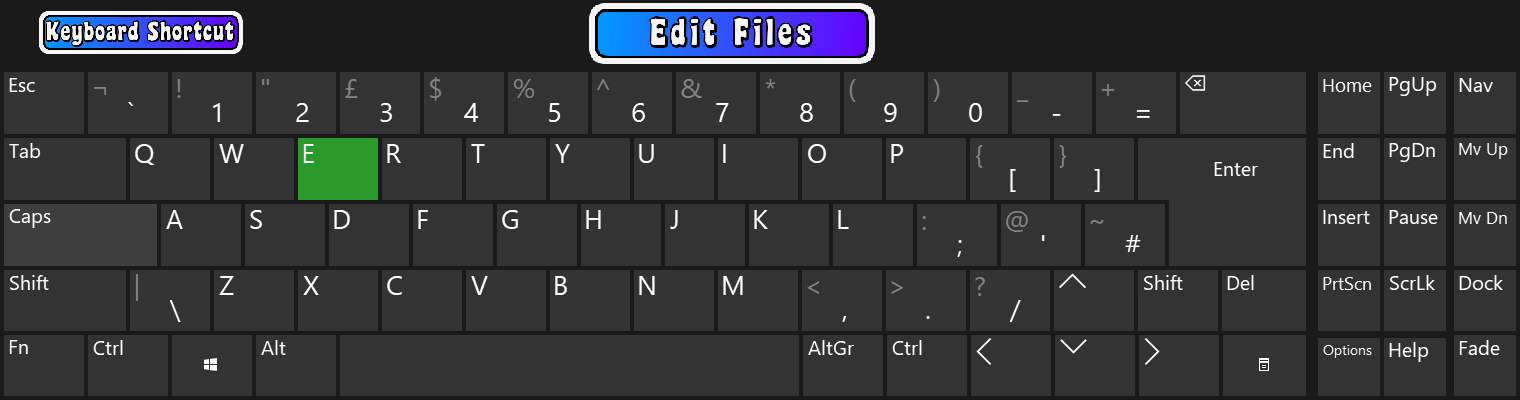
Keyboard shortcuts in edit mode : "Edit files" menu open :
Select all files :
The keyboard shortcut is the same as on Windows : CTRL + A.
You also have a button at the bottom right performing the same function.
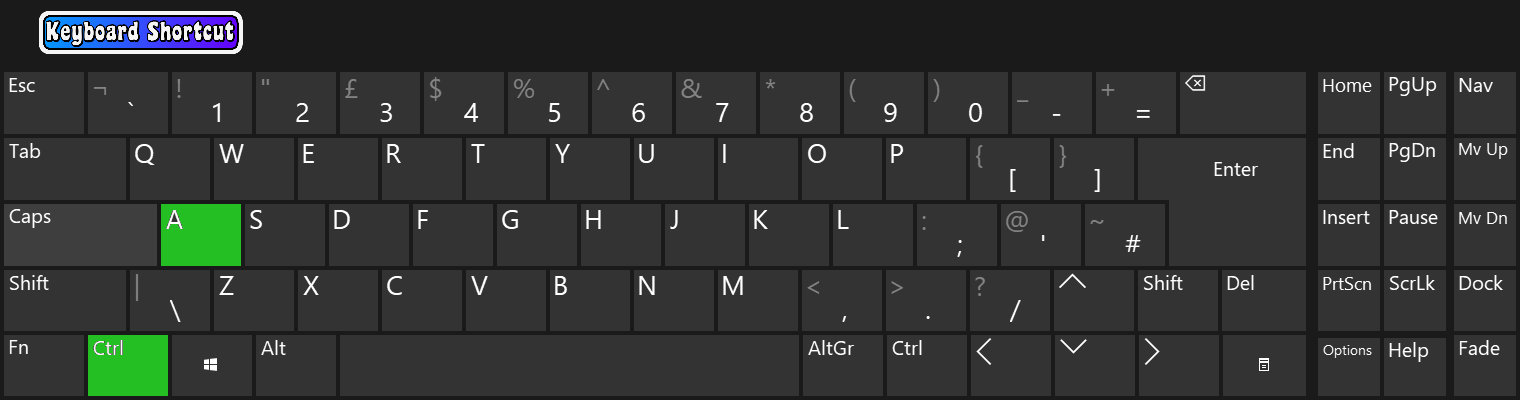
Select all files since the last selected file :
The Windows shortcut "SHIFT + left click" works the same way on TidyTic :
It allows you to select all files between the last file selected and the file on which you do the "SHIFT + left click".
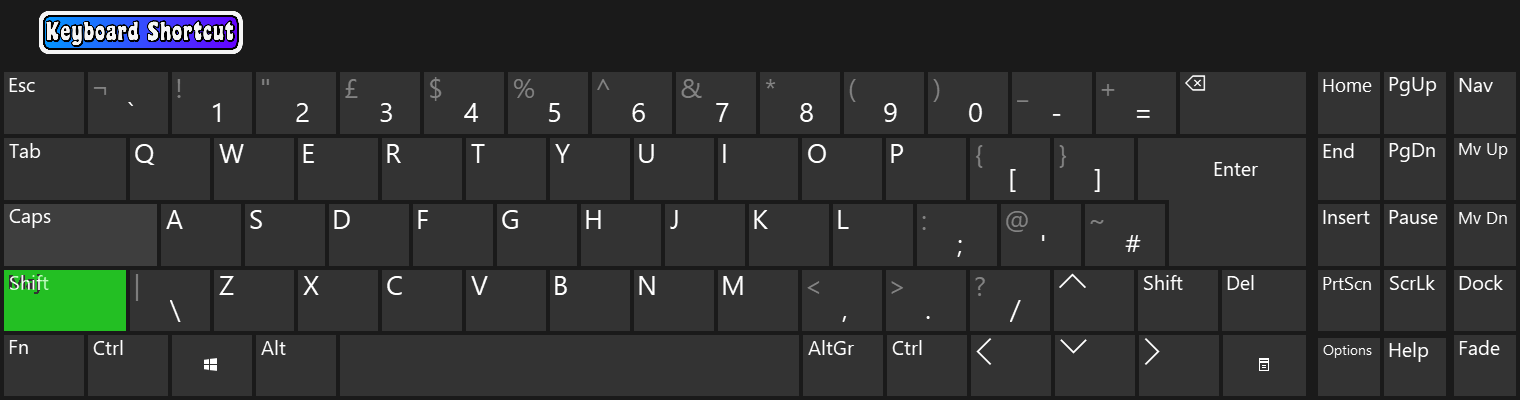 ____
____  ____
____ 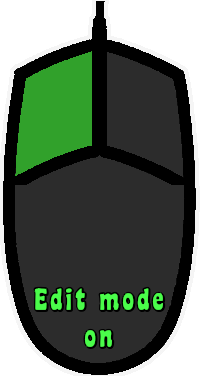
Keep the files selected after the action :
Just press the "K" key on your keyboard to activate / deactivate this option.
You also have a button at the bottom right performing the same function.
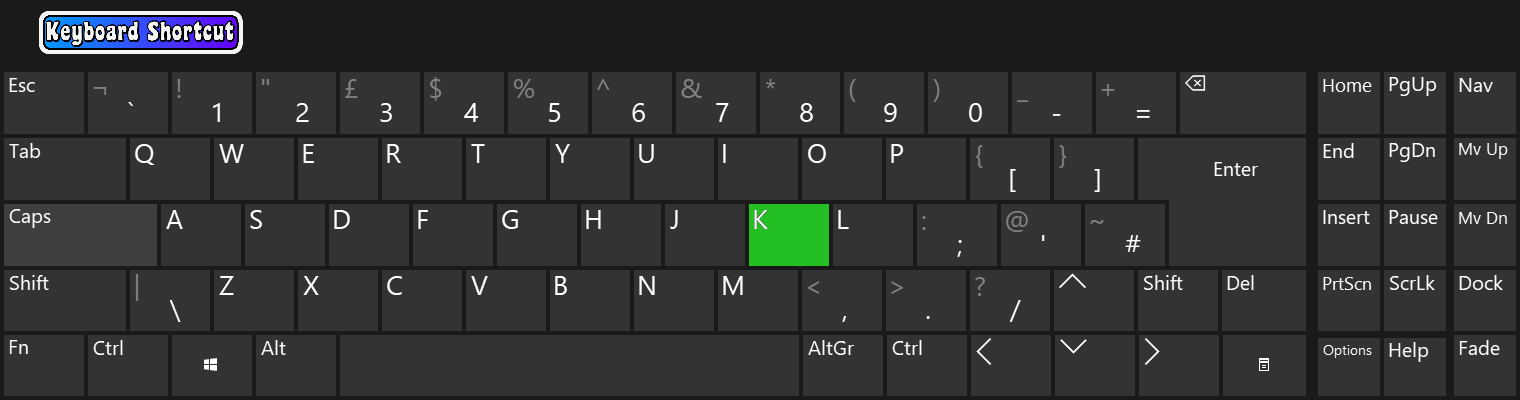
Delete the selected files :
Just press the “Delete” key on your keyboard to ask TidyTic to delete the selected files.
You can also request the deletion of files using the "Right click menu" which I will detail below in this tutorial.
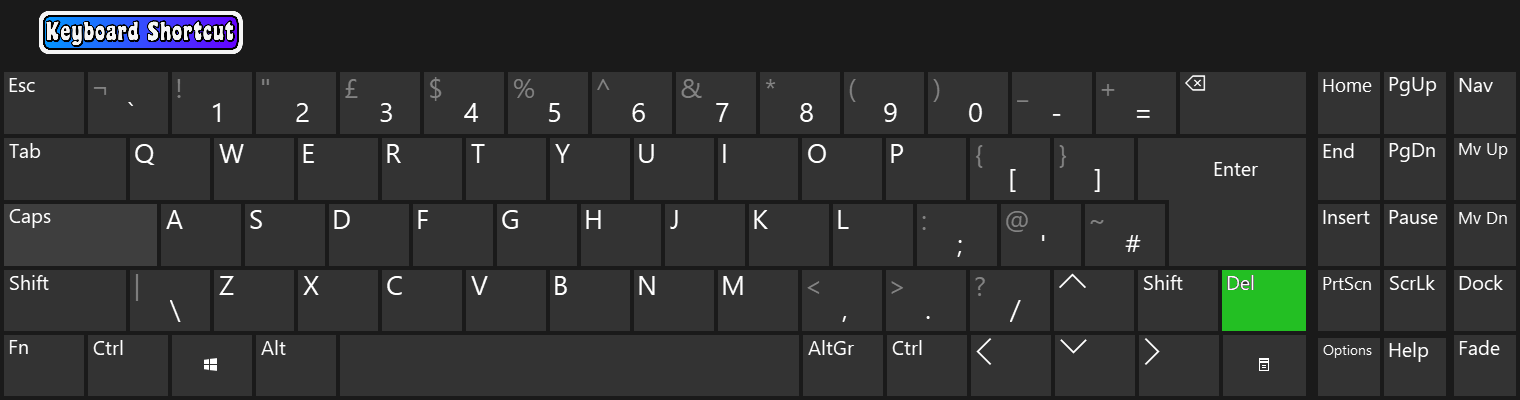
Copy the selected files :
The keyboard shortcut is the same as on Windows : CTRL + C.
You can also request a copy of the selected files using the "Right click menu" which I will detail below in this tutorial.
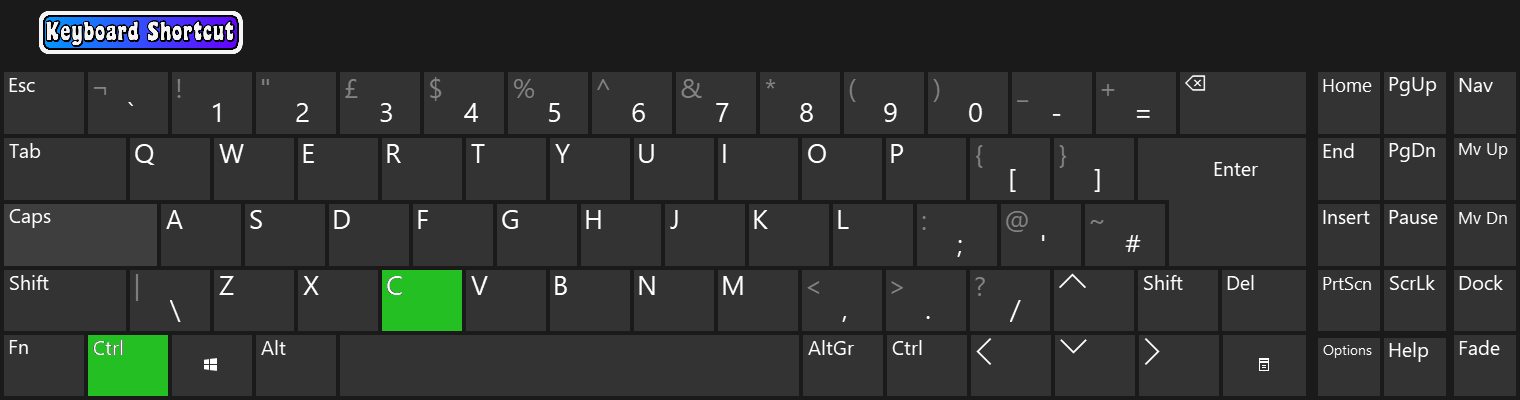
Cut the selected files :
The keyboard shortcut is the same as on Windows : CTRL + X.
You can also request a cut of the selected files using the "Right click menu" which I will detail below in this tutorial.
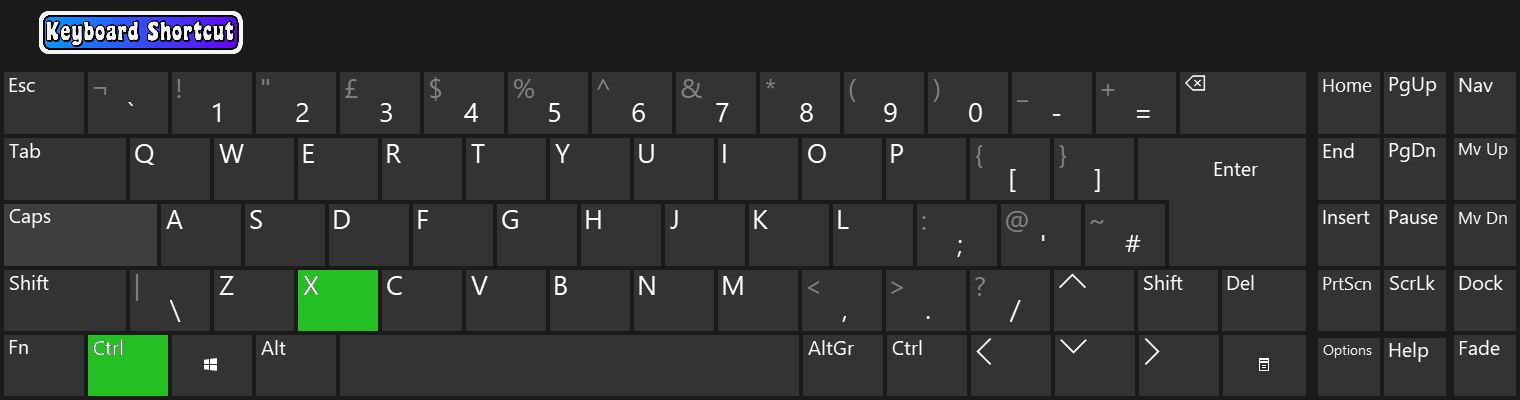
Paste the previously copy / cut files (only in by folder display) :
The keyboard shortcut is the same as on Windows : CTRL + V.
You can also request a paste of the selected files using the "Right click menu" which I will detail below in this tutorial.
It is not compulsory to activate the "Edit files" menu (edit mode) to paste your files.
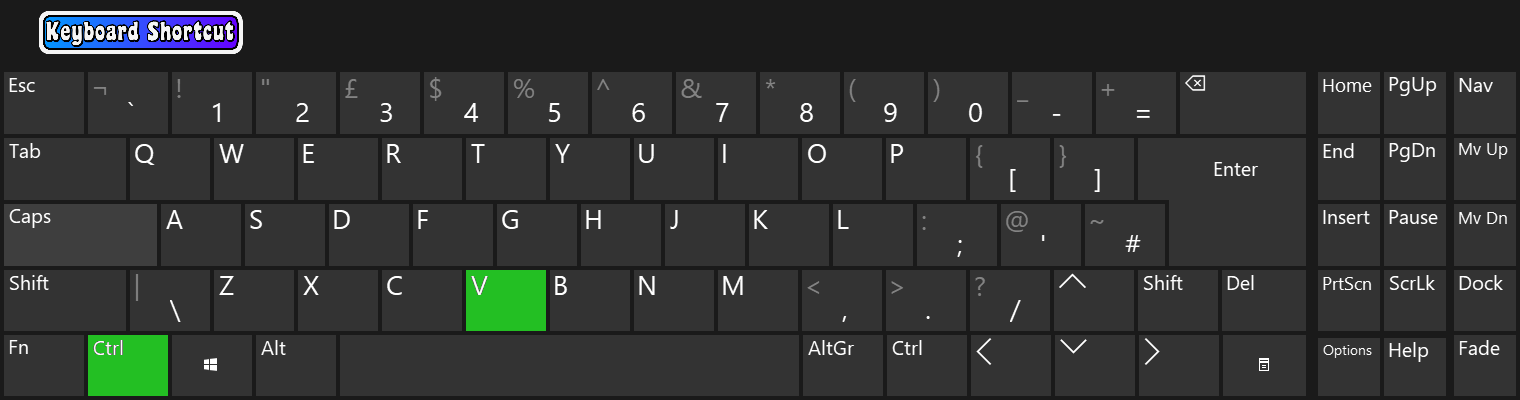
Mouse shortcuts :
Open a file or folder :
As on Windows, just double left click on a folder / file in order to open it.

Open the "Detailed information about the file / folder" window :
To open this window, just double right click on a file / folder.
In this window you will find all information that TidyTic knows about it.
Mouse shortcuts in edit mode : "Edit files" menu open :
Select a file or folder :
Just left click on a file or folder to select it.
Open the Delete / Copy / Cut / Paste / New folder menu :
Just right click somewhere on the page to open this menu.
You will find 5 options in this menu :
- Delete
- Copy
- Cut
- Paste (only in by folder navigation).
- New folder (only in by folder navigation).
Quickly rename a file or folder :
Just double left click on a file or folder to open the box to rename it.